86 an Item
Sometimes restaurants may face situations such as insufficient inventory, the need for restocking, special preparation requirements, and seasonal or limited supply, in which case it is necessary to mark certain dishes as "out of stock" to prevent service errors and ensure customer satisfaction.
If you want to use “out of stock” function, you can do in Peppr as follows:
1. Out of stock
① Long press the item that needs to be set to enter the Out of Stock settings pop-up window.
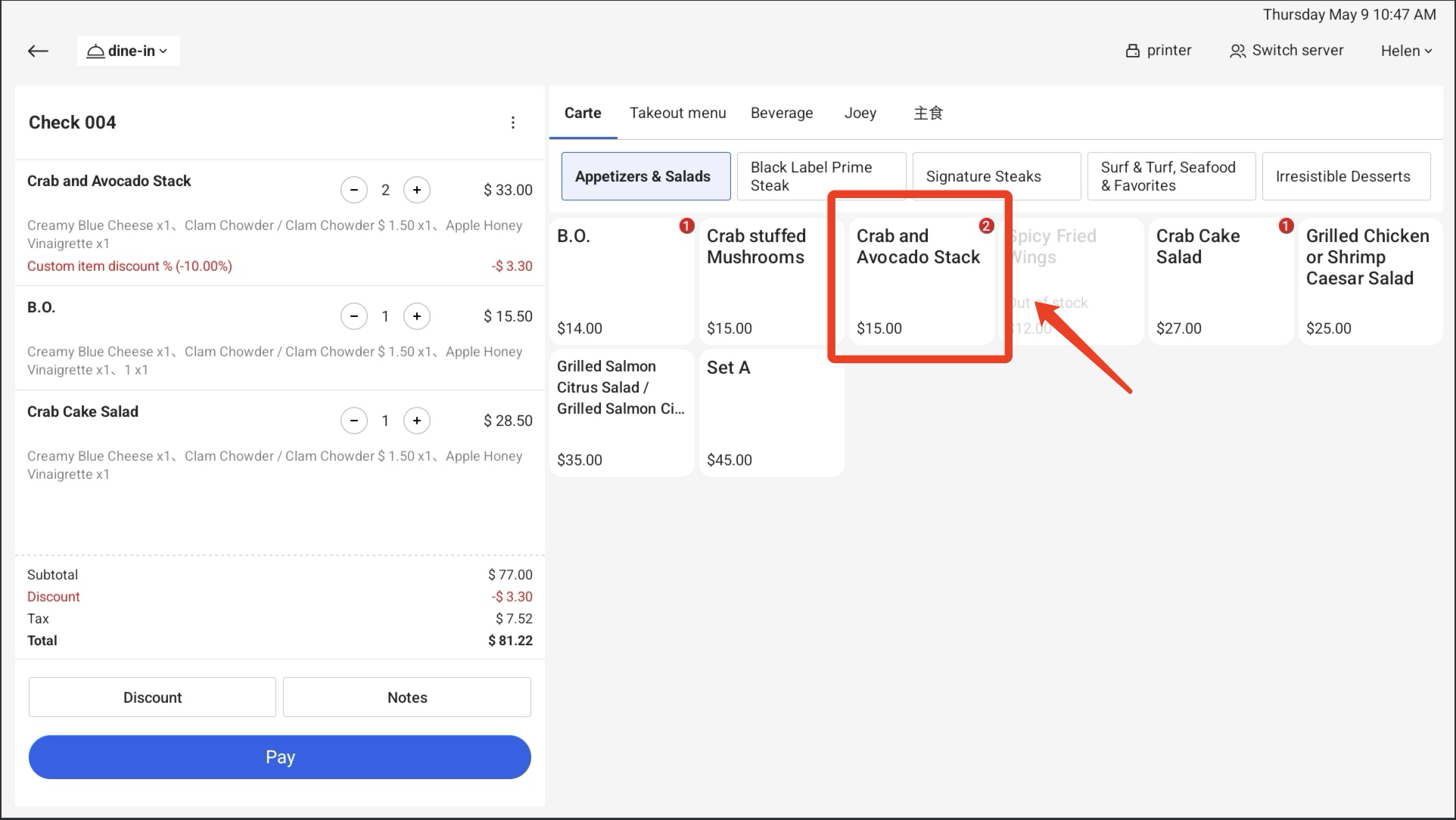
② Set the inventory status of the item(in stock/out of stock/set quantity)
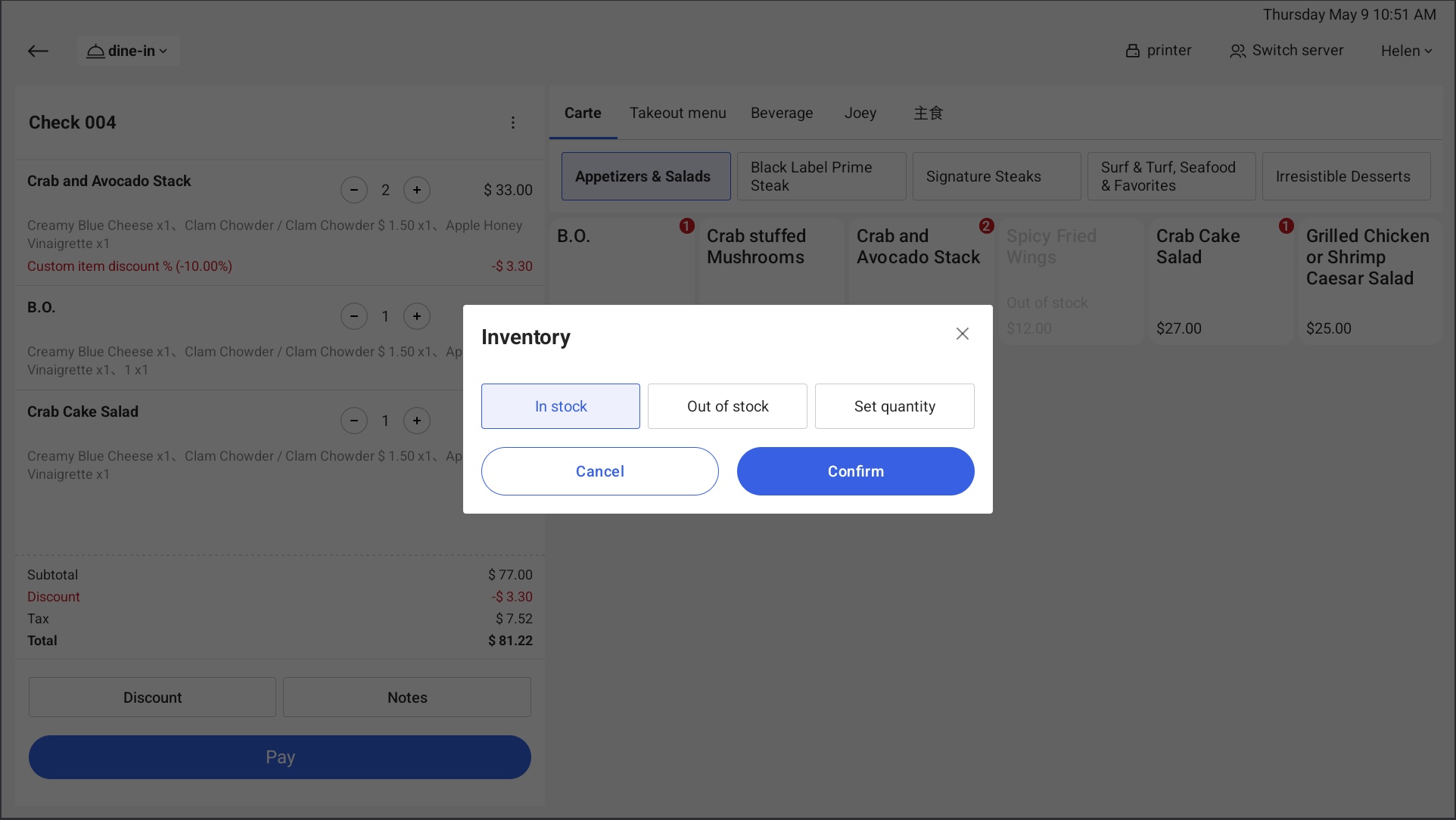
③ Click Out of stock and select how to in stock on the second day: Inquire every time, Auto in stock, Manual
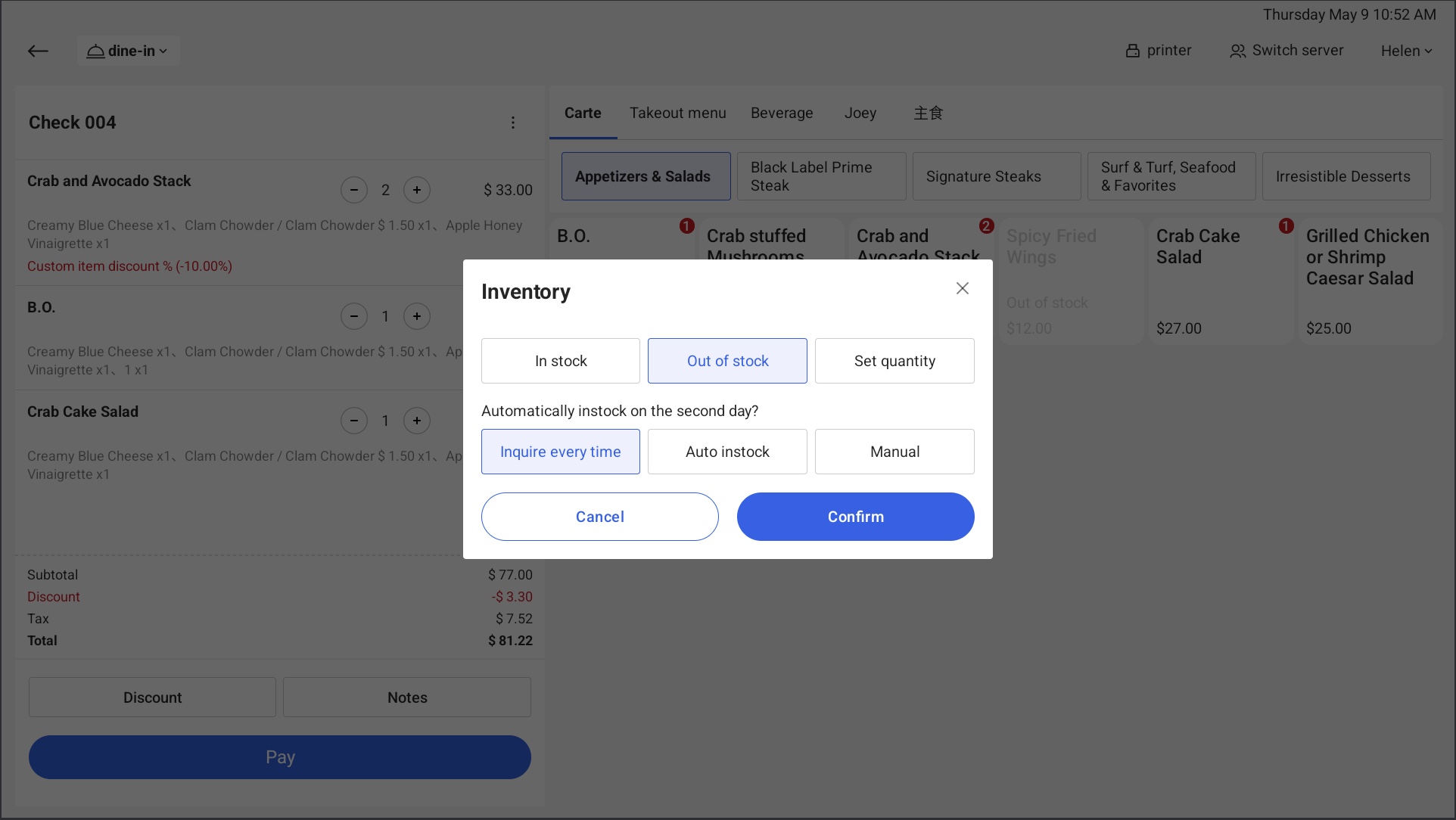
When a restaurant receives new supplies of a certain dish or ingredient, or when it needs to restock items that were previously sold out, it should mark those dishes as "in stock" to provide accurate information on food availability, meet customer demands, and enhance service efficiency.
If you want to use “in stock” function, you can do in Peppr as follows:
2. In stock
① When an item is in the Out of stock status, long press the item and click In stock to change the state.
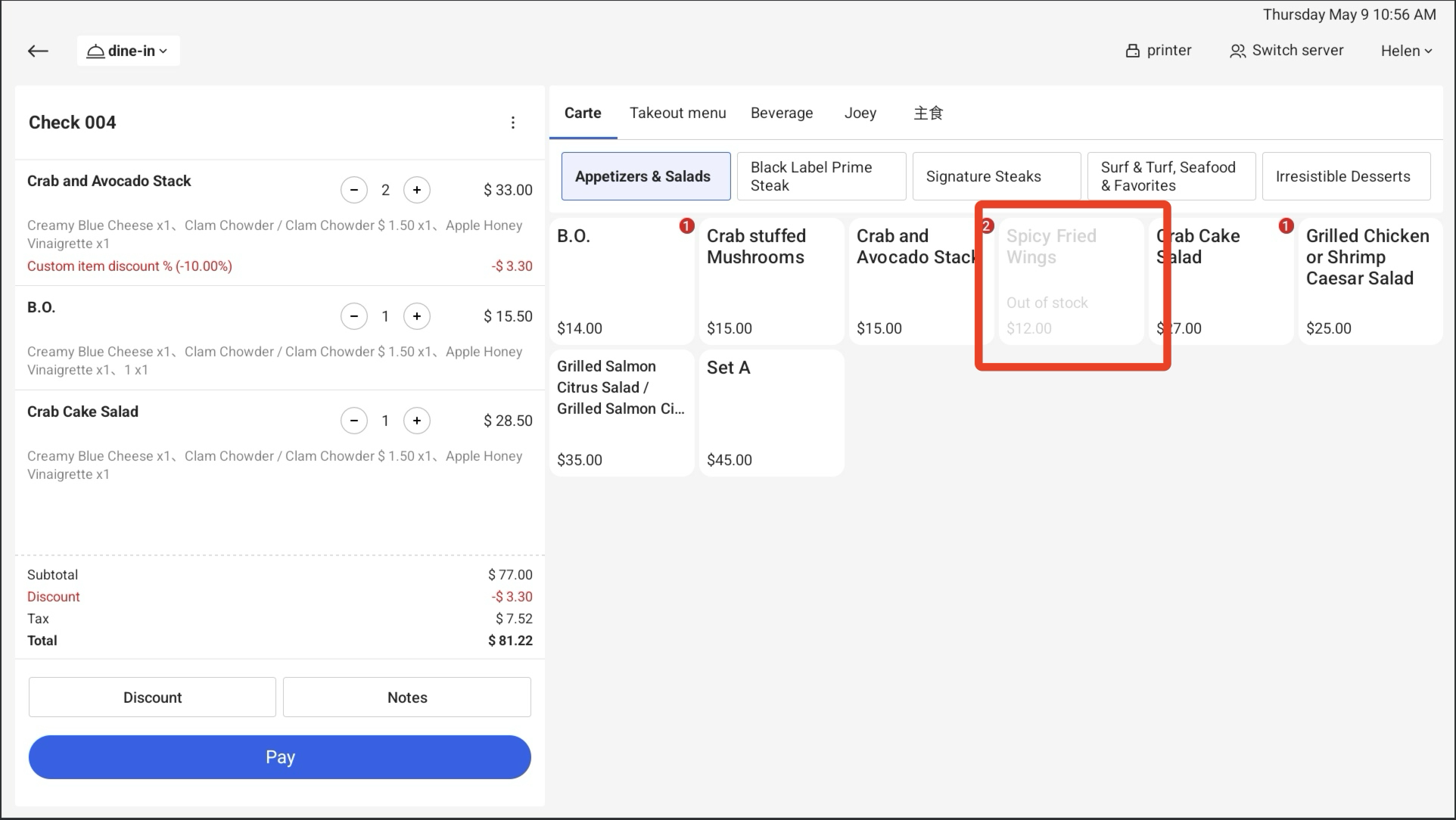
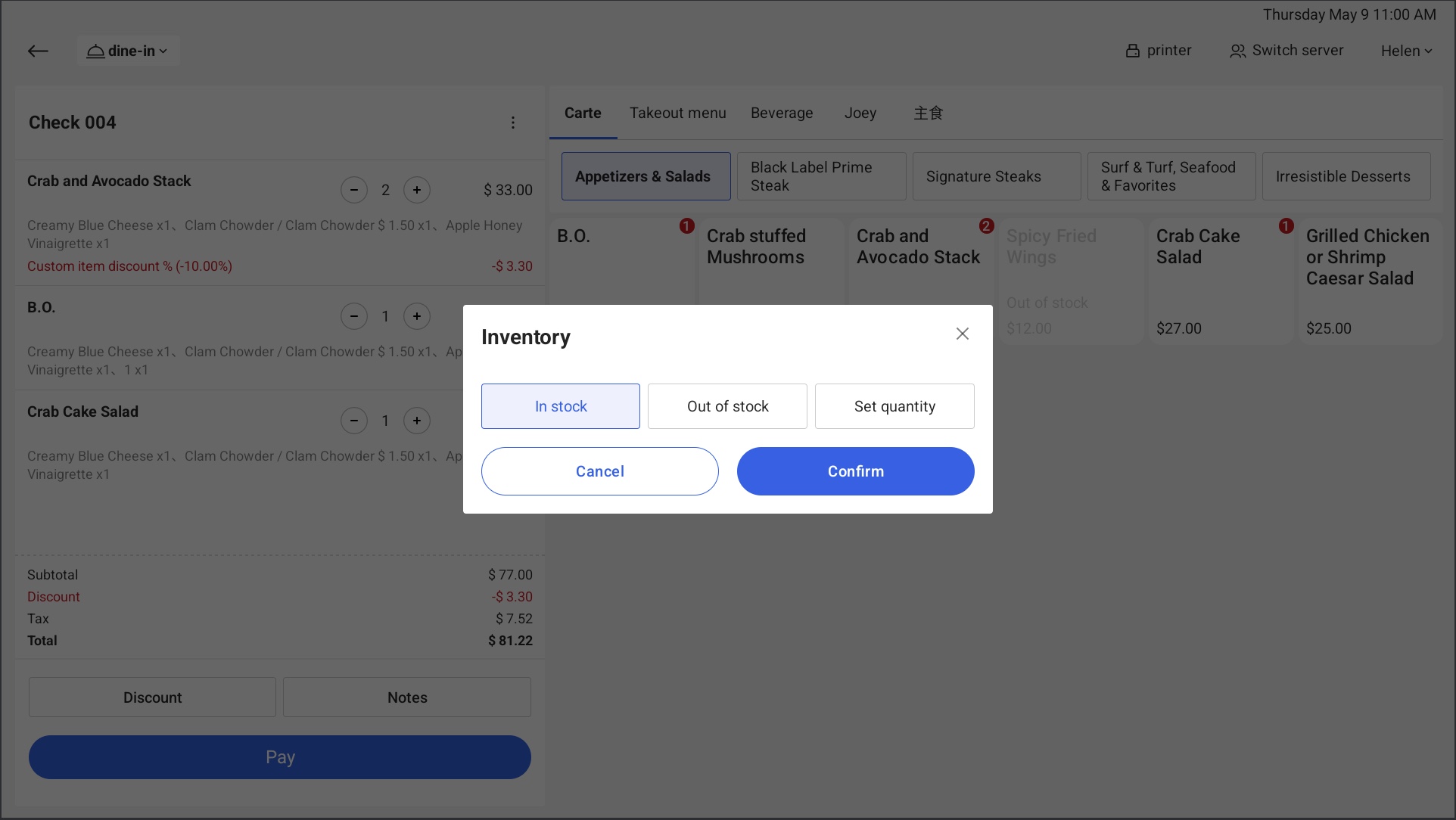
When a restaurant needs to offer a limited quantity of specific dishes, such as specialty items or for special promotions, it should set "quantity" to control the availability and sales. This helps to avoid overselling, manage demand, and ensure smooth operations during events or promotions.
Peppr allows restaurants to set "quantity" for such cases to manage and control food supply effectively, and you can do as follows:
3. Set quantity
① When the menu item is in limited supply, Click Set quantity and enter the quantity that indicates how many units of the menu item are available.

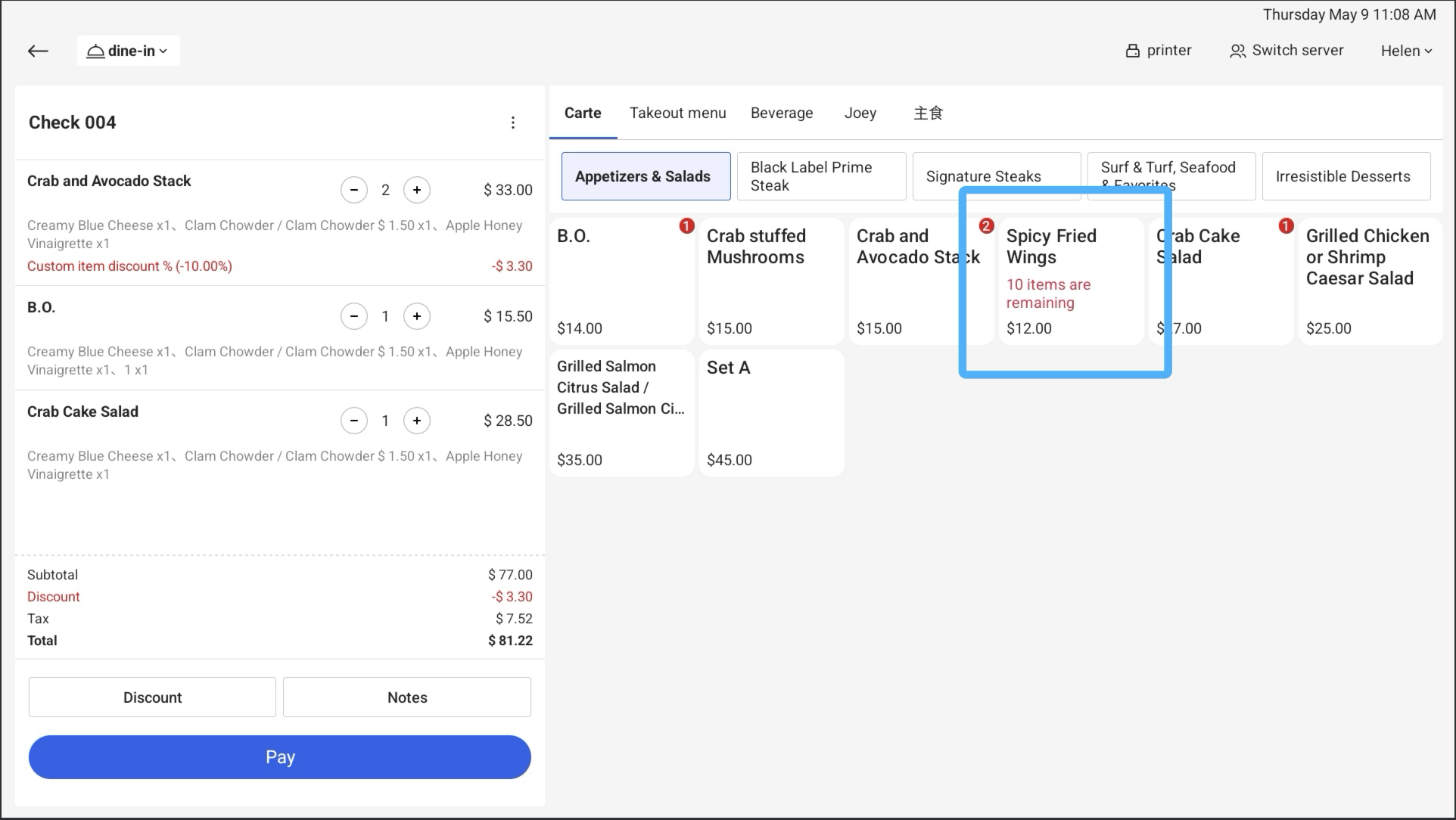
② The Peppr platform will automatically mark the item as "Out of stock" when the last unit is sold.

Notes:
"Second day" refers to the second business day. You will be prompted only when you enter the ordering page for the first time after finishing close-out.
.png)