Cash payment
When a customer wants to pay by cash at the restaurant, you can do in Pepper as follows:
① Tap Pay on the left side below the order bar
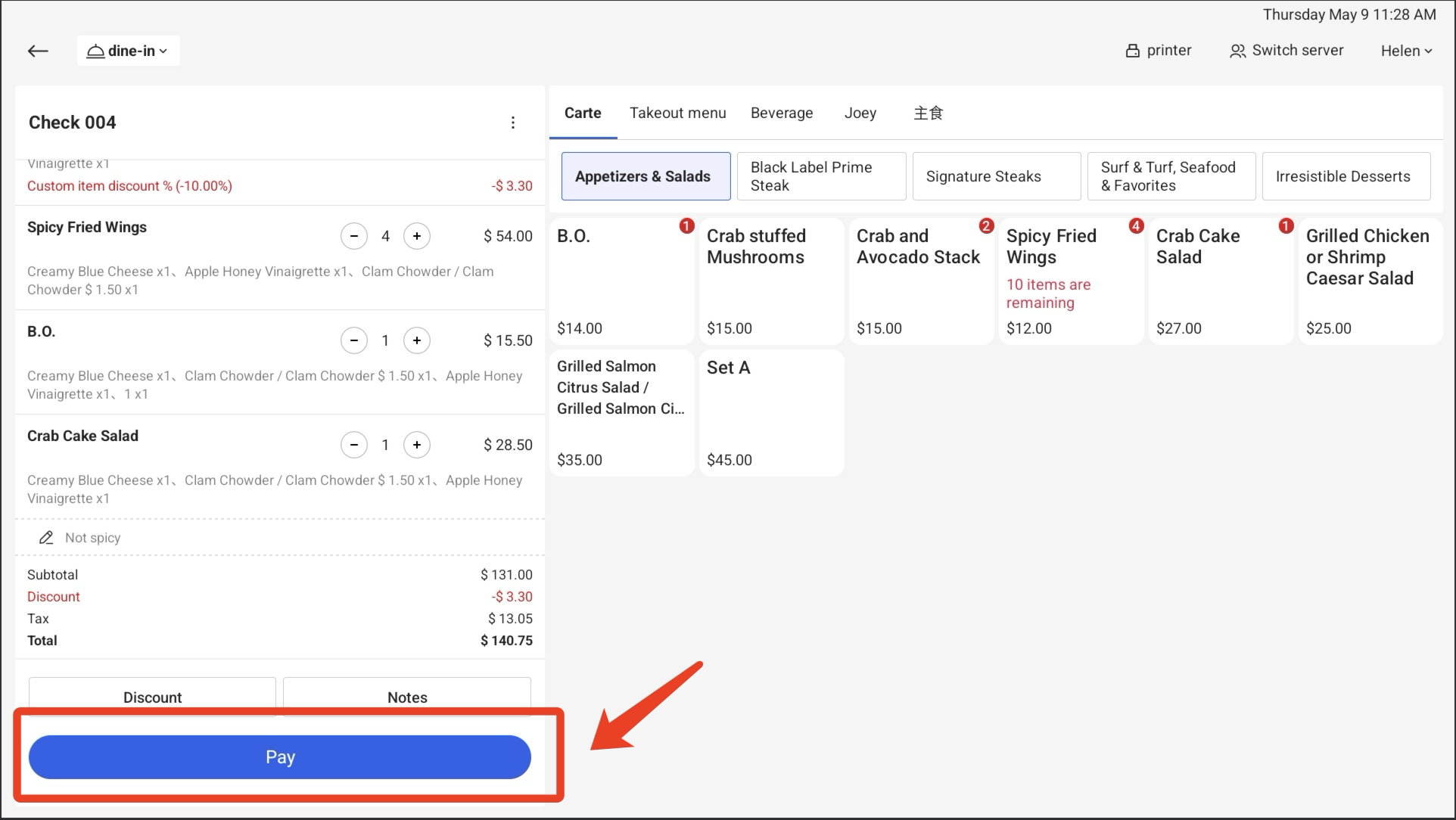
i. Tendered amount displays balance due by default.
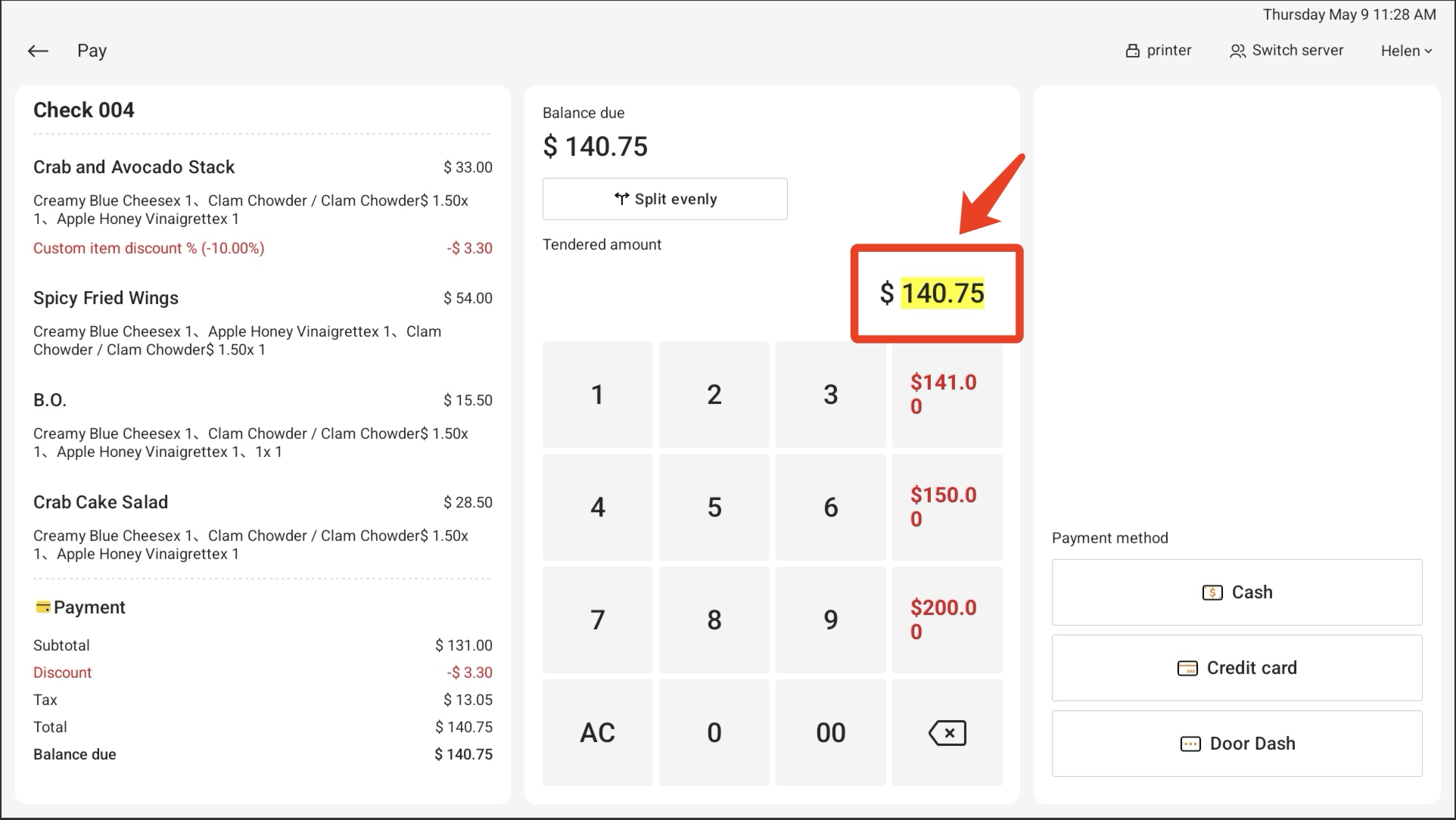
ii. You can also choose an amount that is convenient for payment.
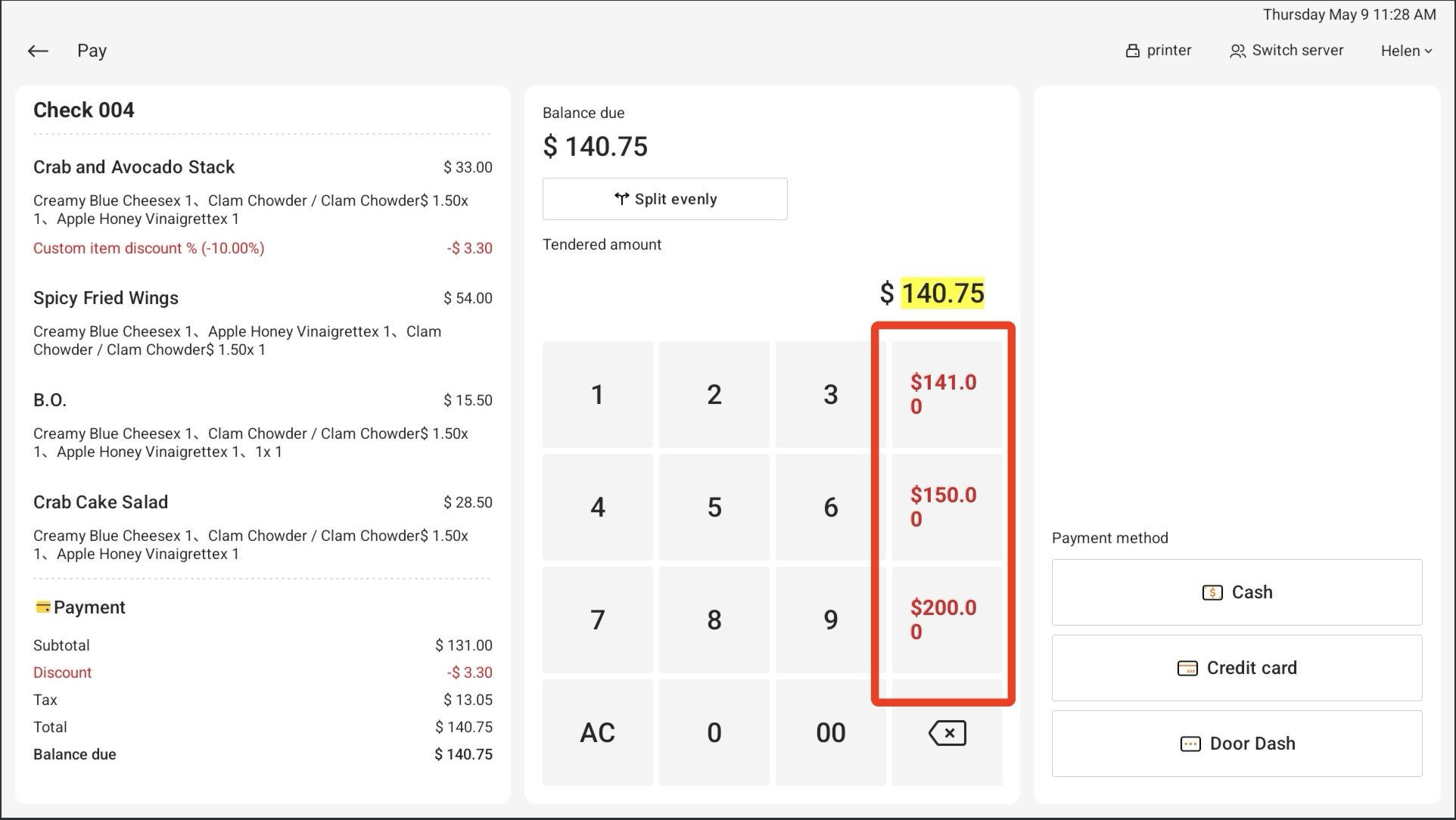
② Click Cash in the right column.
③ Choose Yes to pay in Cash
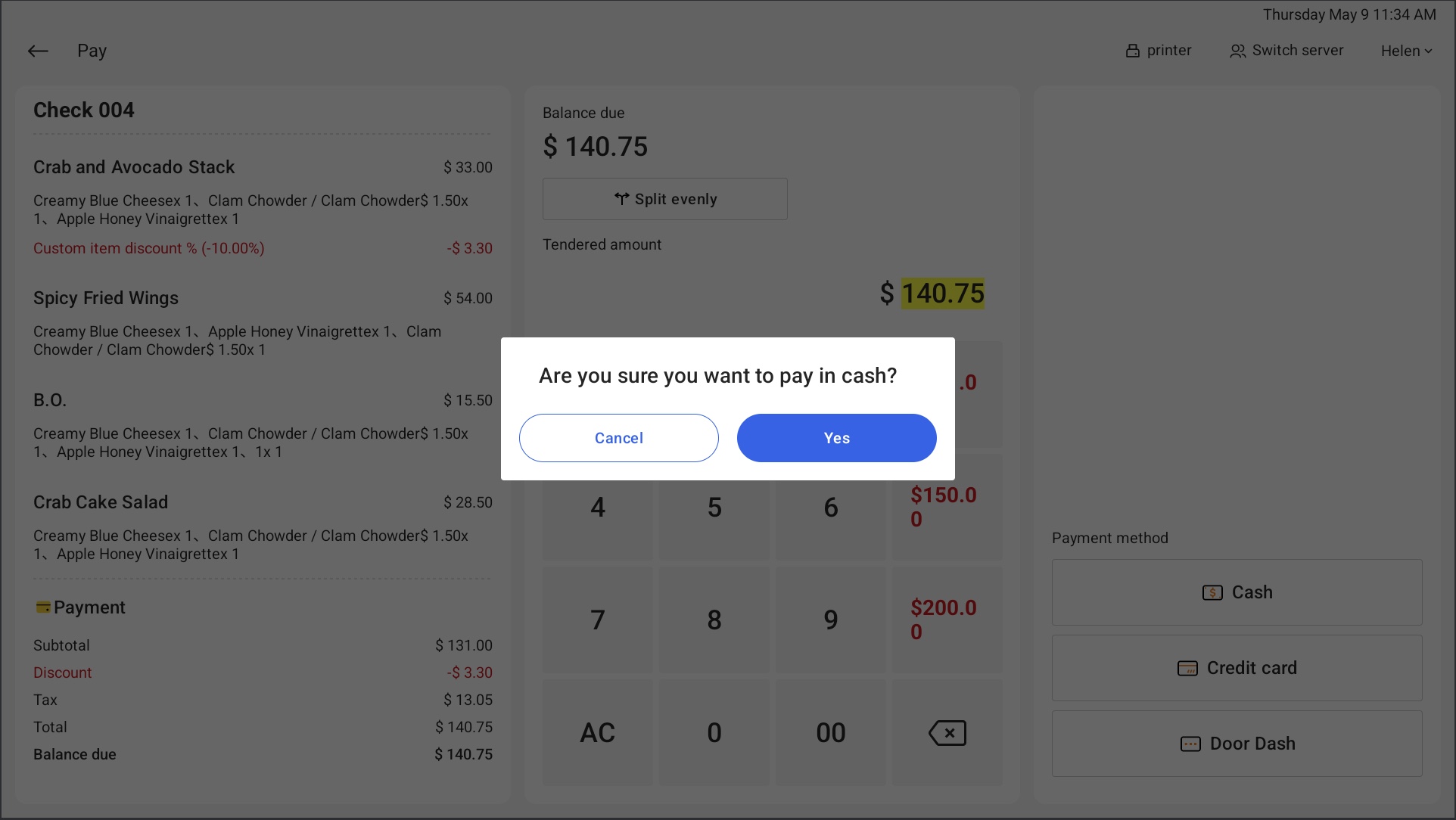
④ After clicking Yes, the server needs to confirm the payment amount.
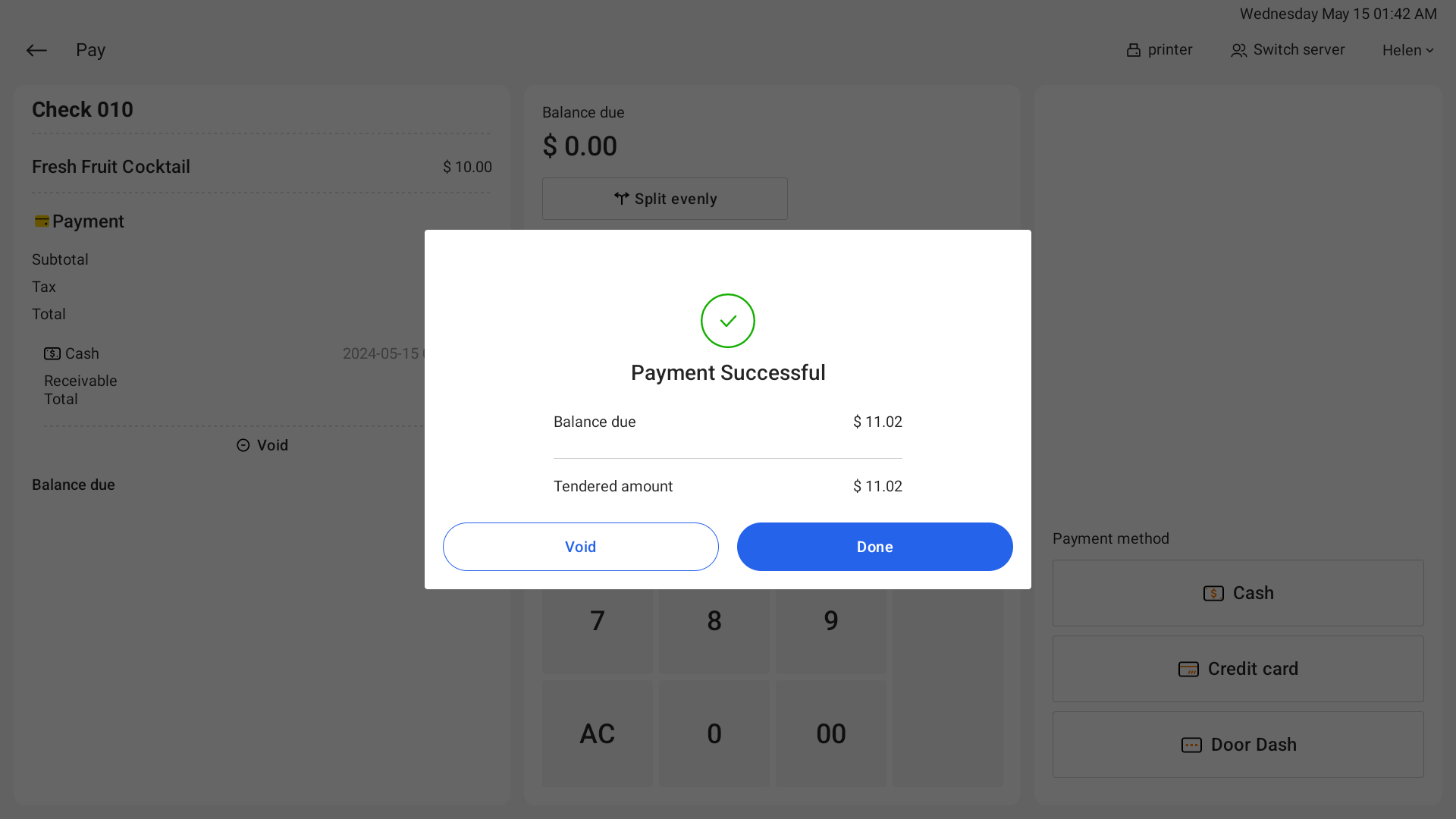
i. When the payment amount is correct, click Done to complete the payment process and automatically print the receipt.
ii. When there is a problem with the payment process, click Void and the interface will automatically return to the payment page to restart the process.
⑤ After finishing the payment process, the cash drawer will pop up automatically.
Notes:
i. Cash payment has corresponding access permissions. If you find that cash payment cannot be used, navigate to Employees > Roles > Edit and check whether the job has choosen Cash paymen on the Peppr website.
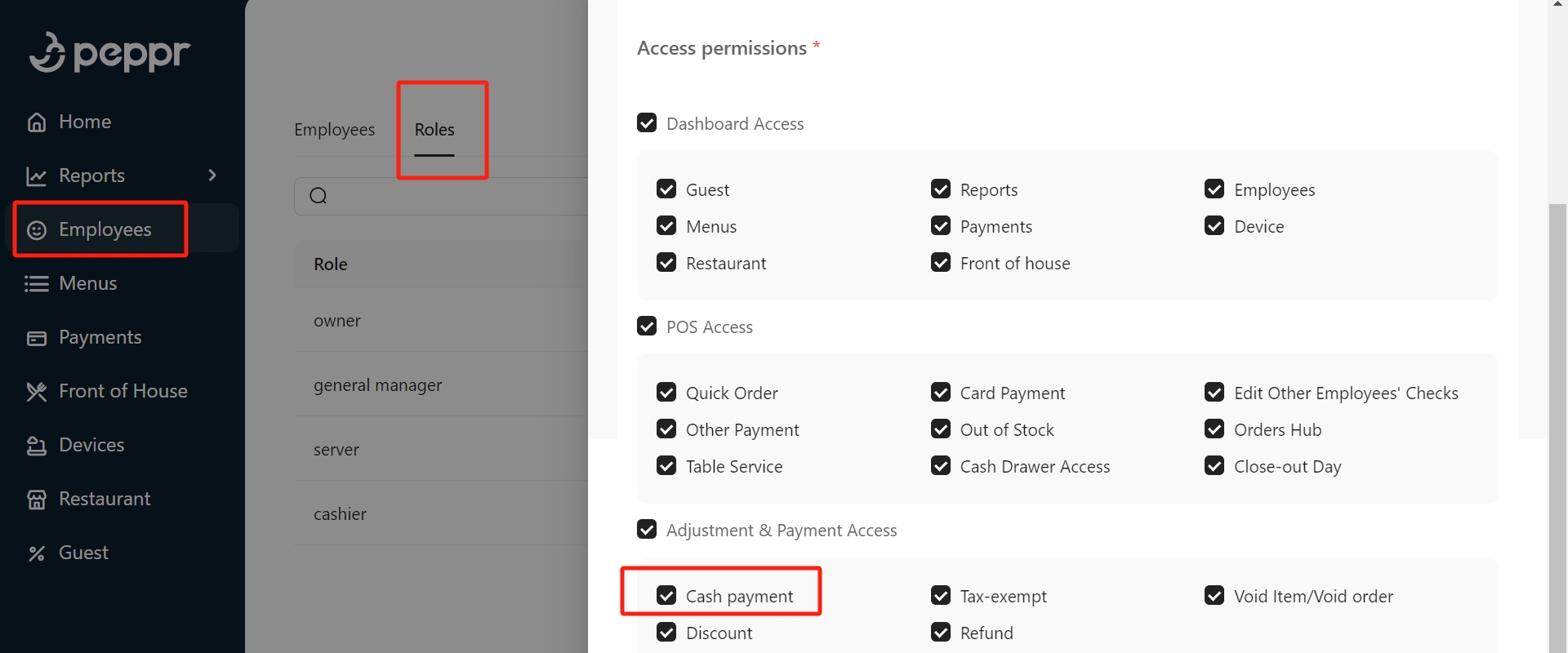
ii. If you have access permission for cash payment but the button isn’t displayed on the POS system, check whether cash payment is Archived in the Payment method.
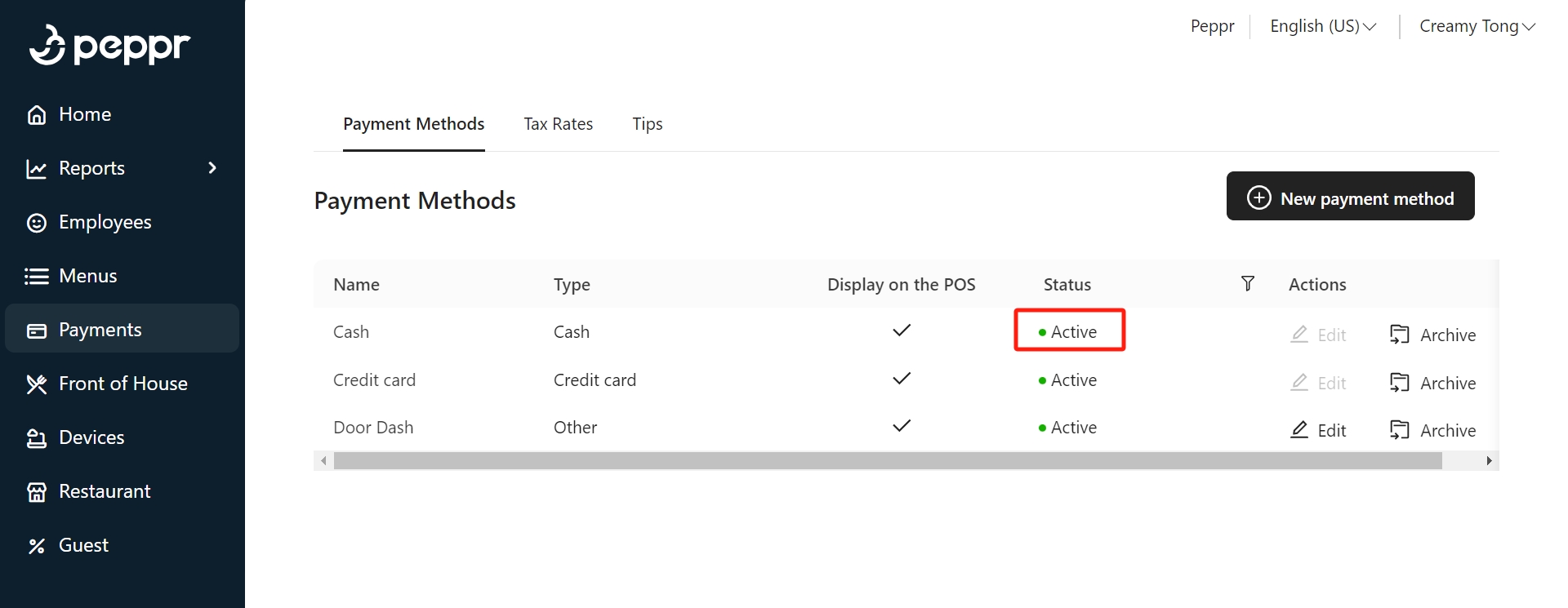
.png)