Refund
Restaurants might need to process refunds for items, entire orders, taxes, or tips under different circumstances:
By Item Refund: A restaurant might need to refund a dish if it was prepared incorrectly, not up to standard, or if the customer is dissatisfied with it.
Full Amount Refund: This is typically done when the entire order is unsatisfactory or if there was a mistake that affects the entire meal, like significant delays or missing items.
Tax Only Refund: Tax refunds could occur if a customer qualifies for a tax exemption.
Tips Only Refund: A tip refund might be necessary if there was an error in the tip amount charged, or if the service did not meet the customer's expectations.
If you want to process a refund, you can do in Peppr as follows:
a. By Item Refund
① Click Orders hub button in the home page to enter the orders hub page.
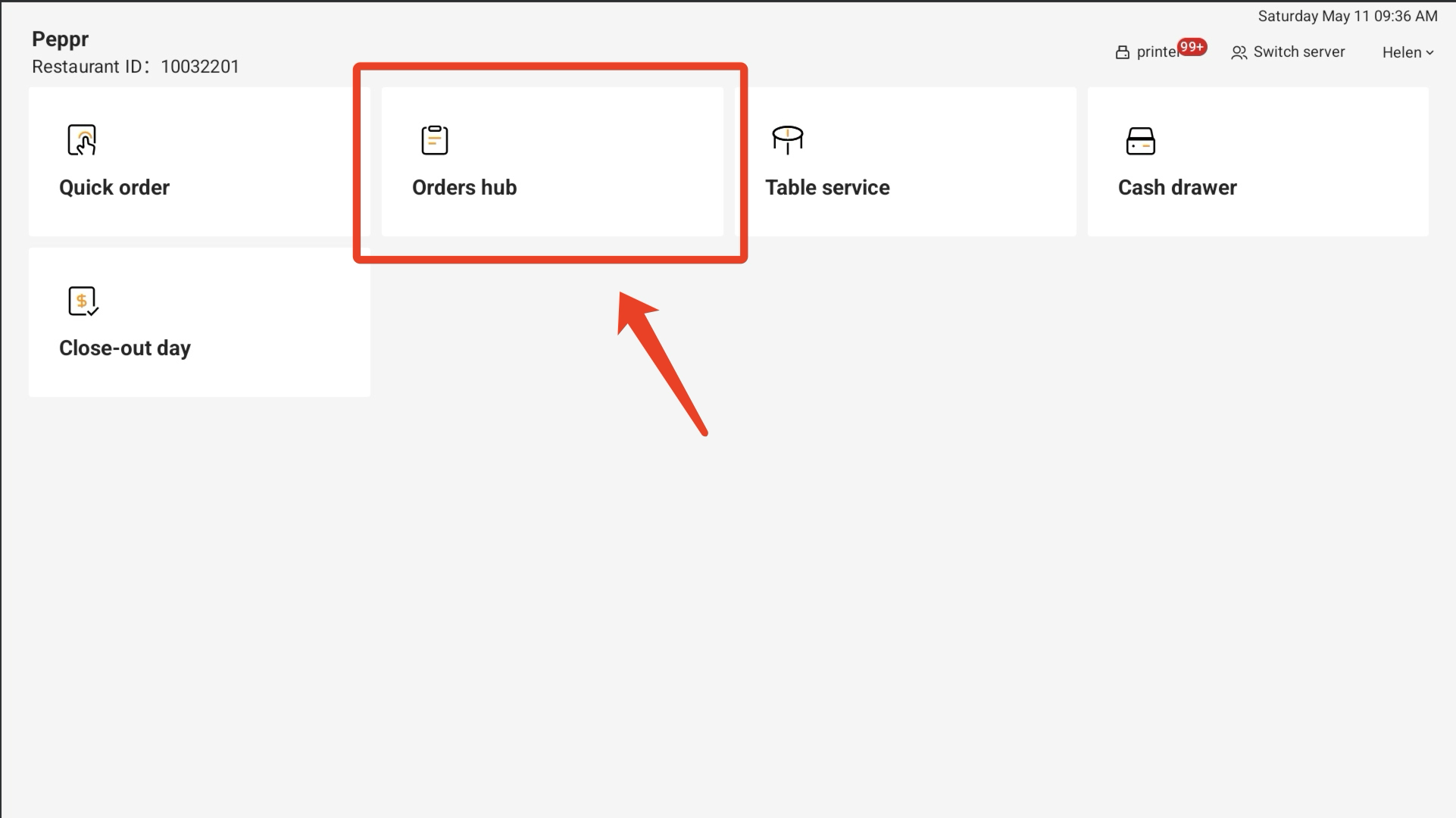
② Choose the order you want to refund and click Refund and select By Item.
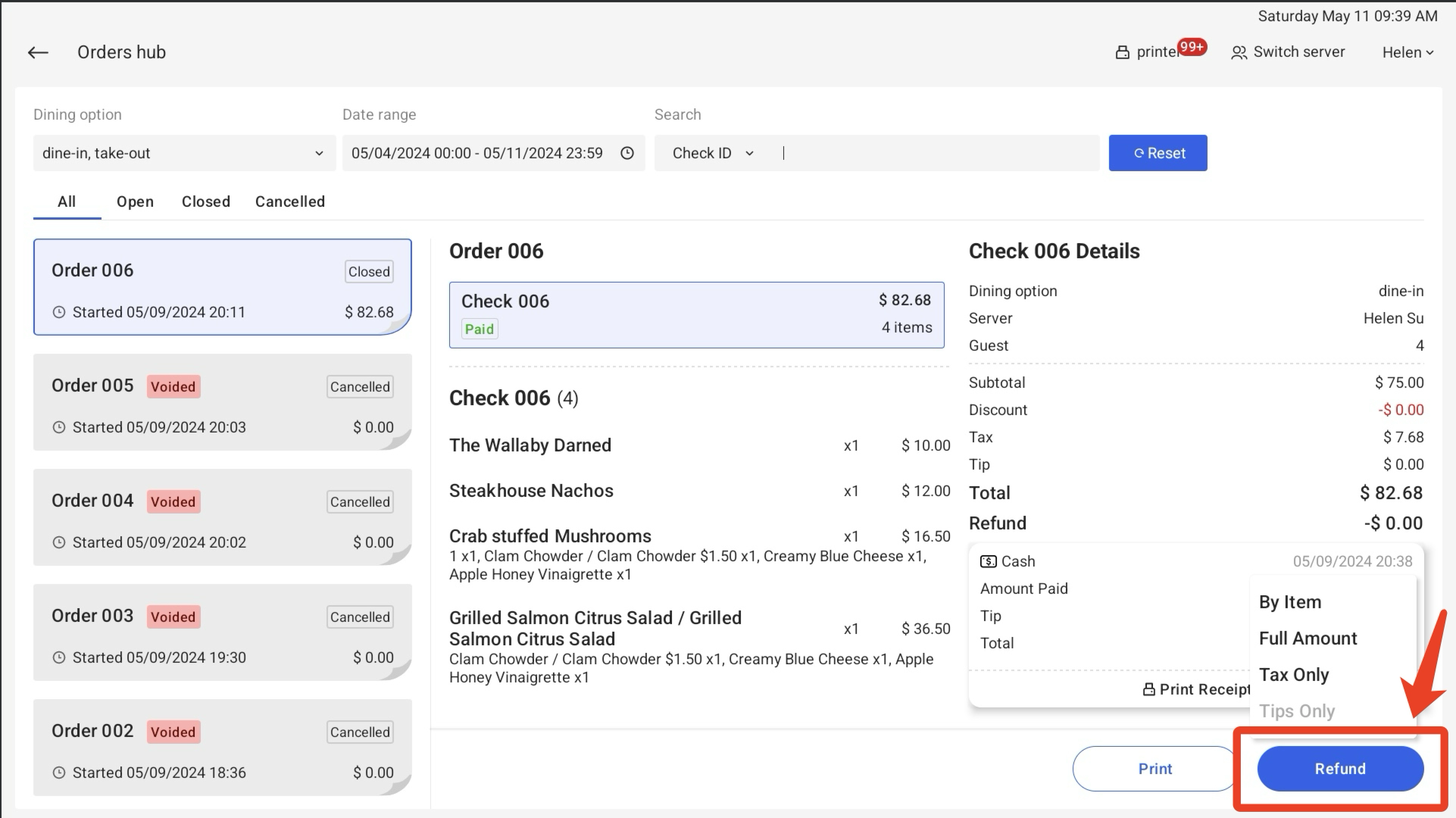
③ Select the item that need to be refunded and enter Reason for refund. Click Confirm when finished.
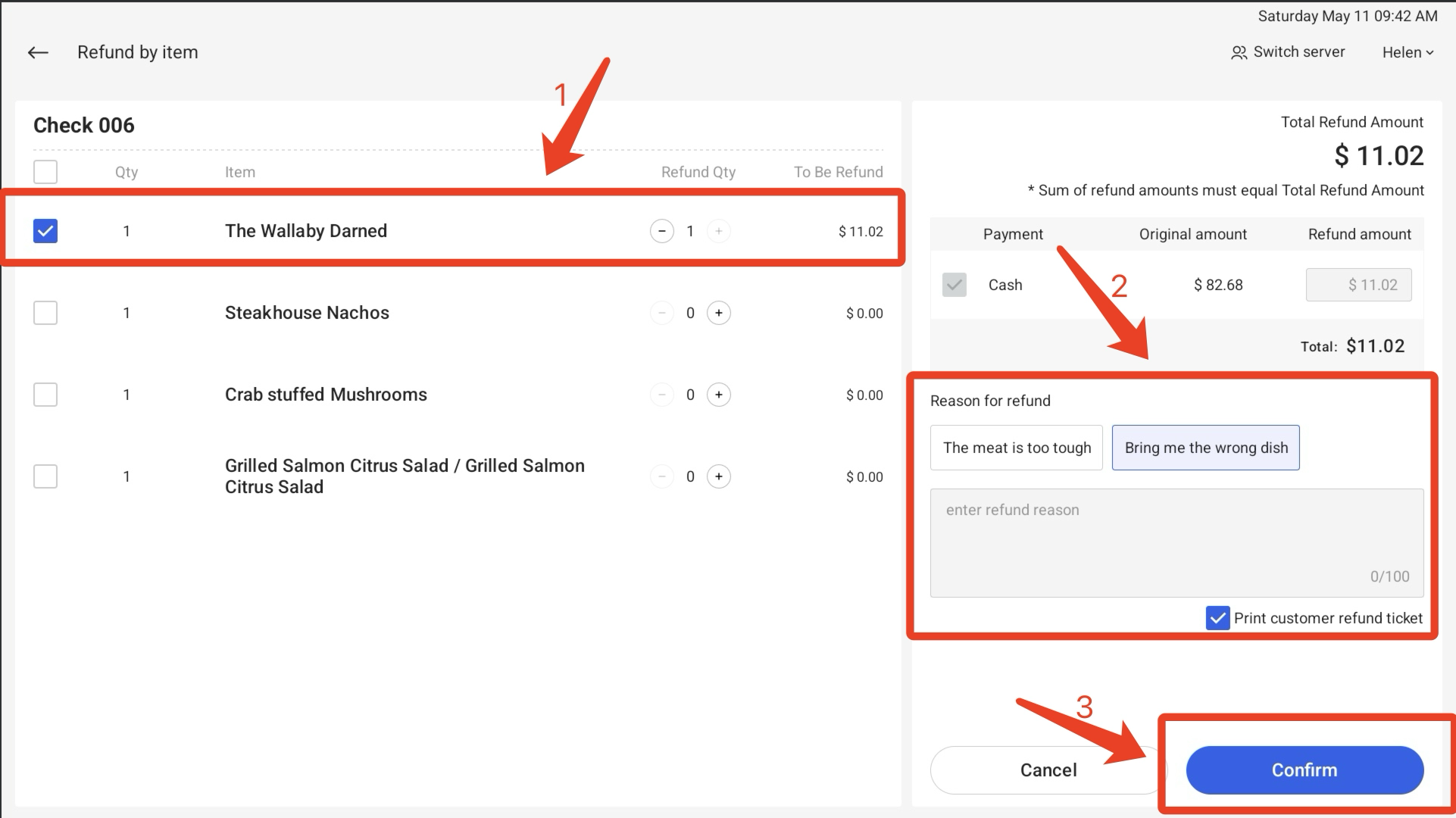
④ After the refund, this order will display an Partial Refund tag.

b. Full Amount Refund
① Enter the Orders hub page.
② Choose the order you want to refund. Click Refund and select Full Amount.
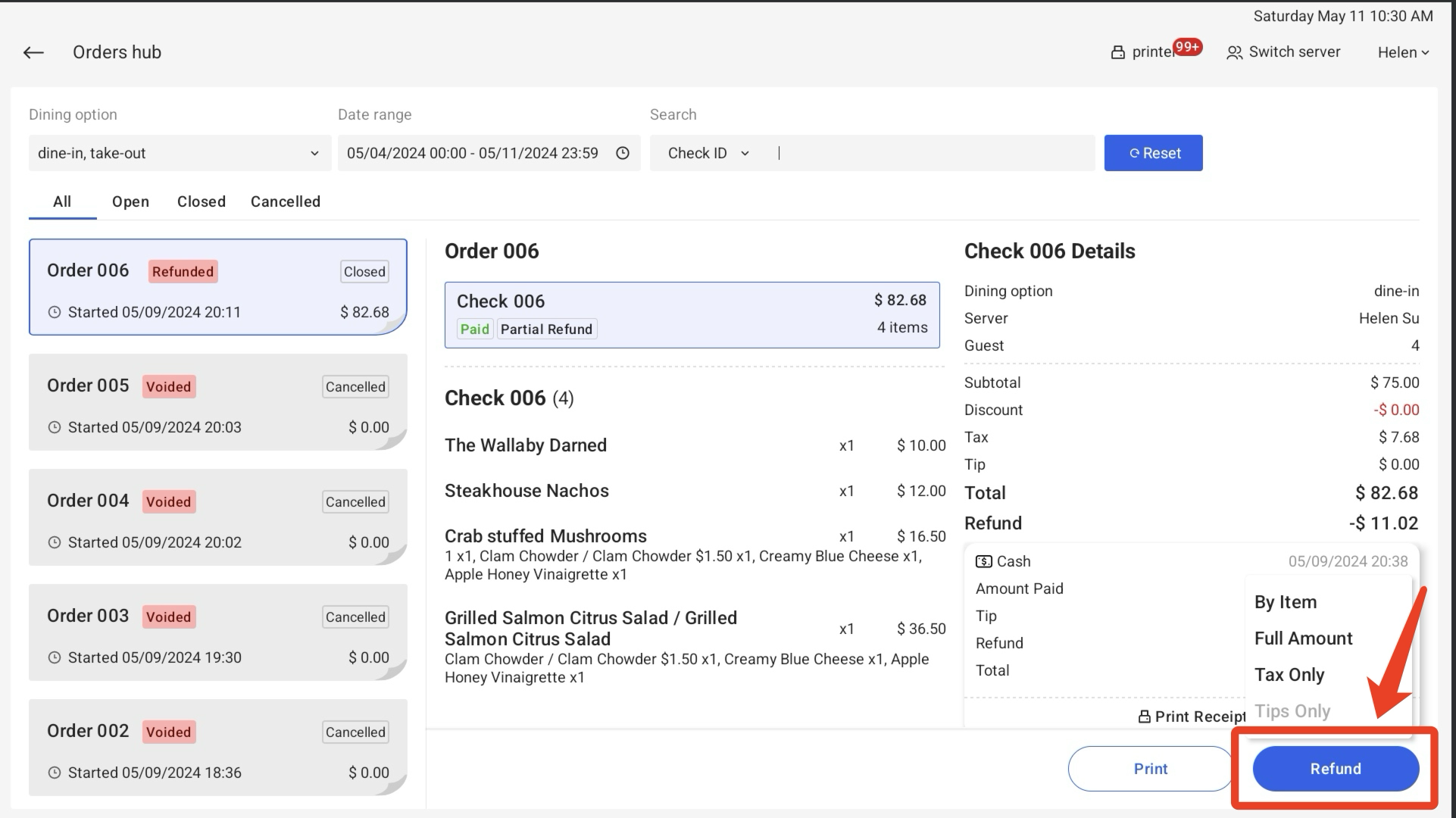
③ Enter Reason for refund and click Confirm when finished.
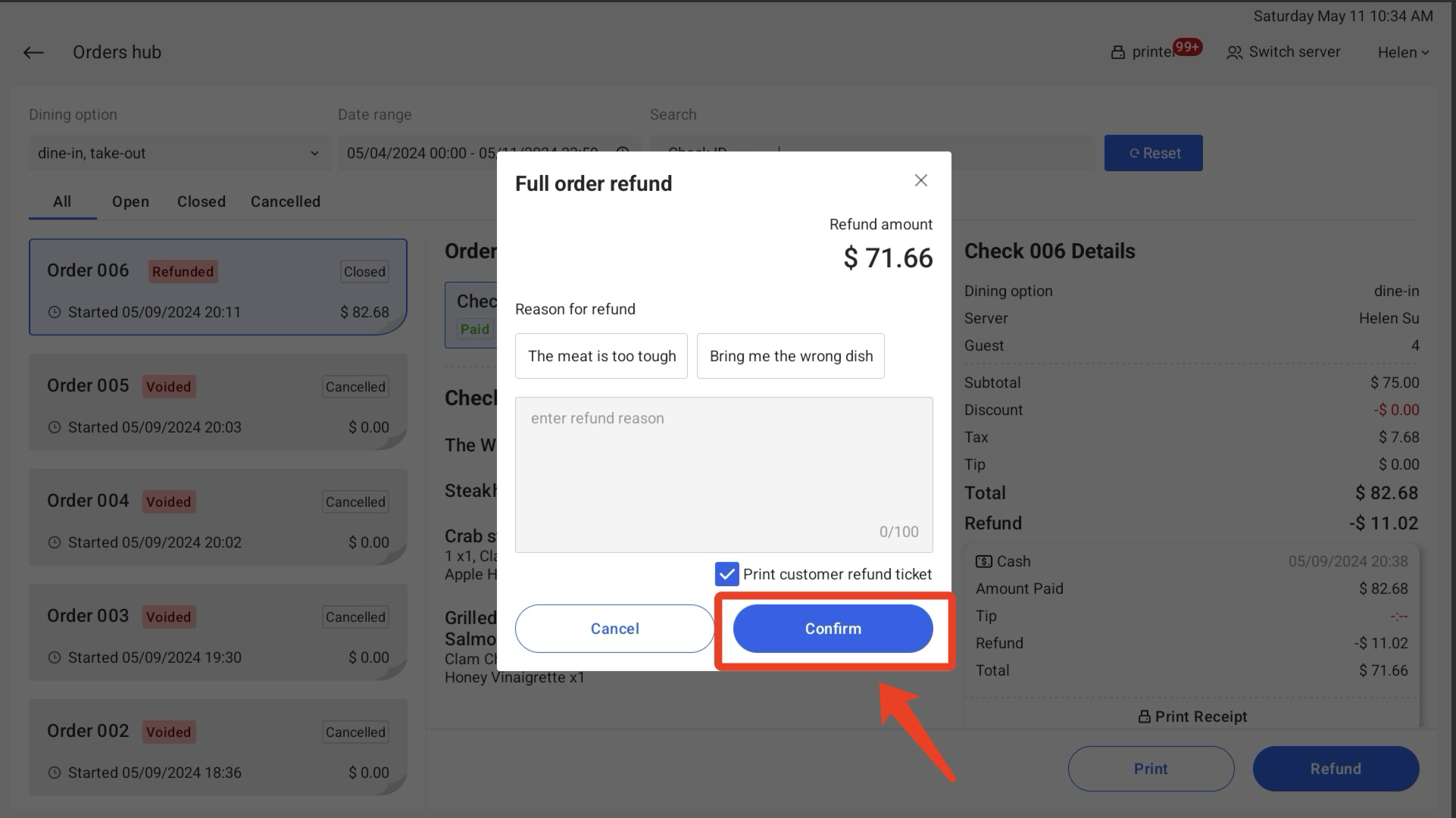
④ After refund, the order display as Full Refund and the refund button will be disappeared.
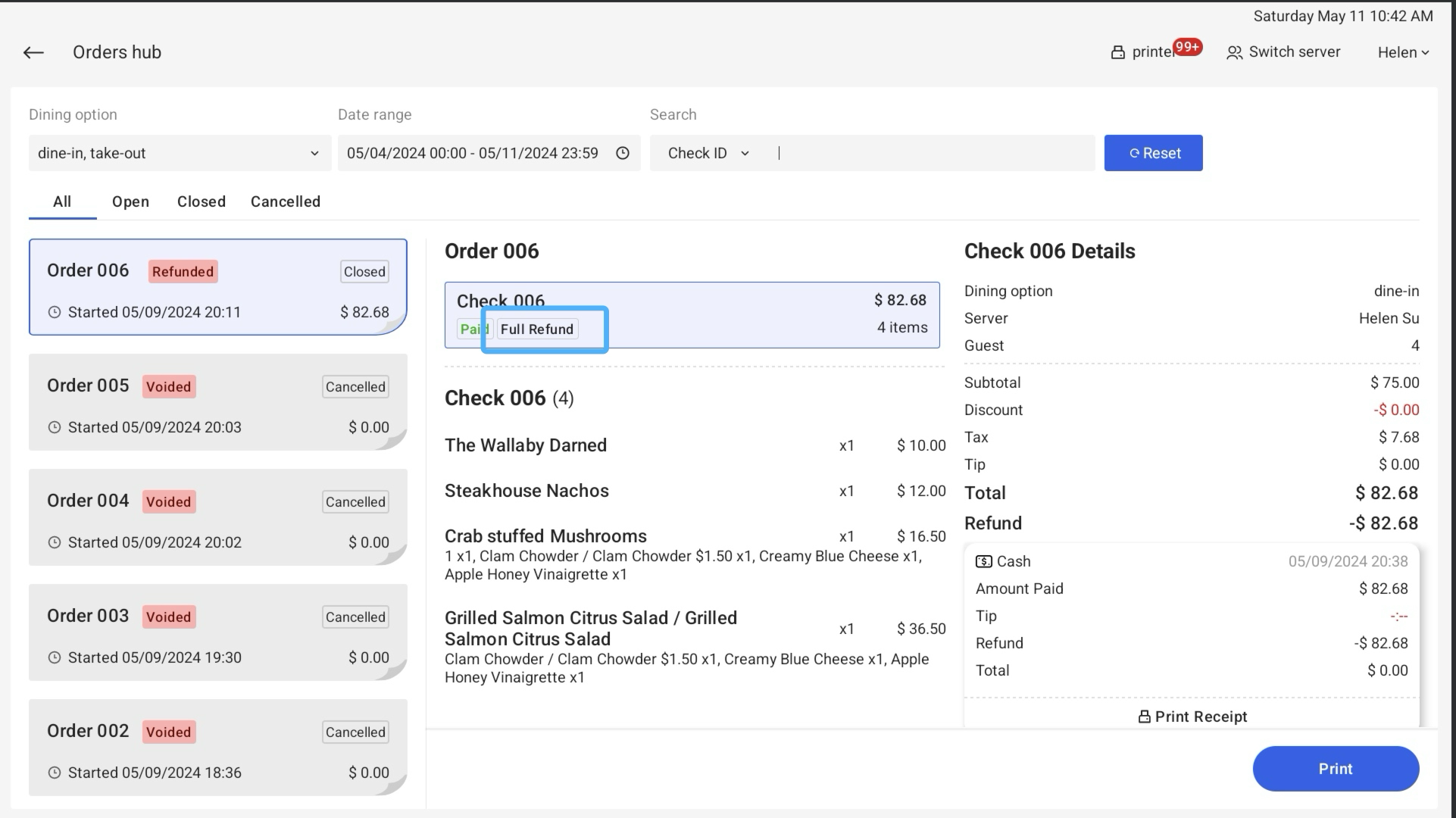
c. Tax Only Refund
① Enter into the Orders hub.
② Choose the order you want to refund. Click Refund and select Tax Only.
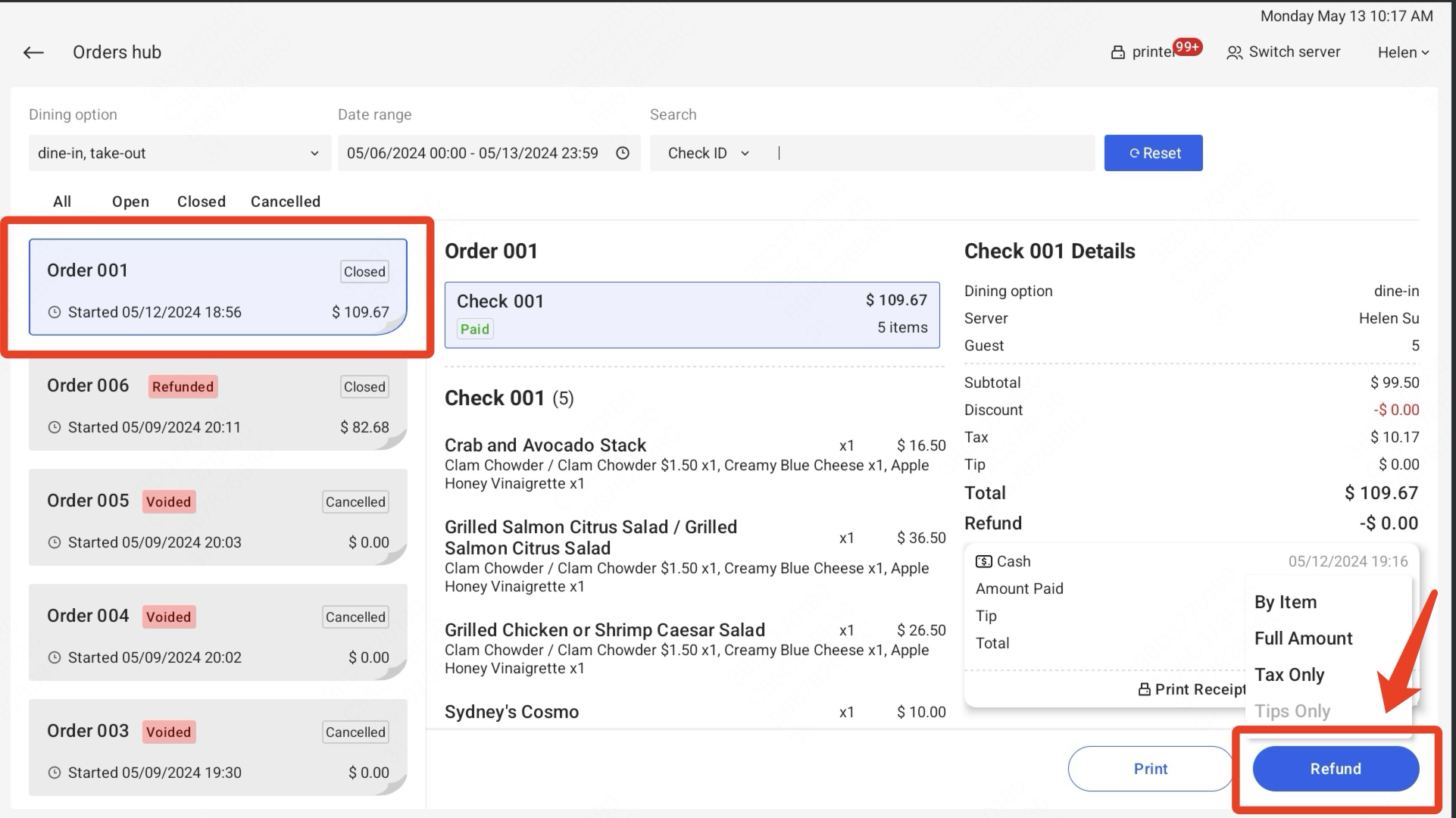
③ Enter the guest’s sales tax exempt No. and click Confirm.

④ After the refund, this order will display as Partial Refund.
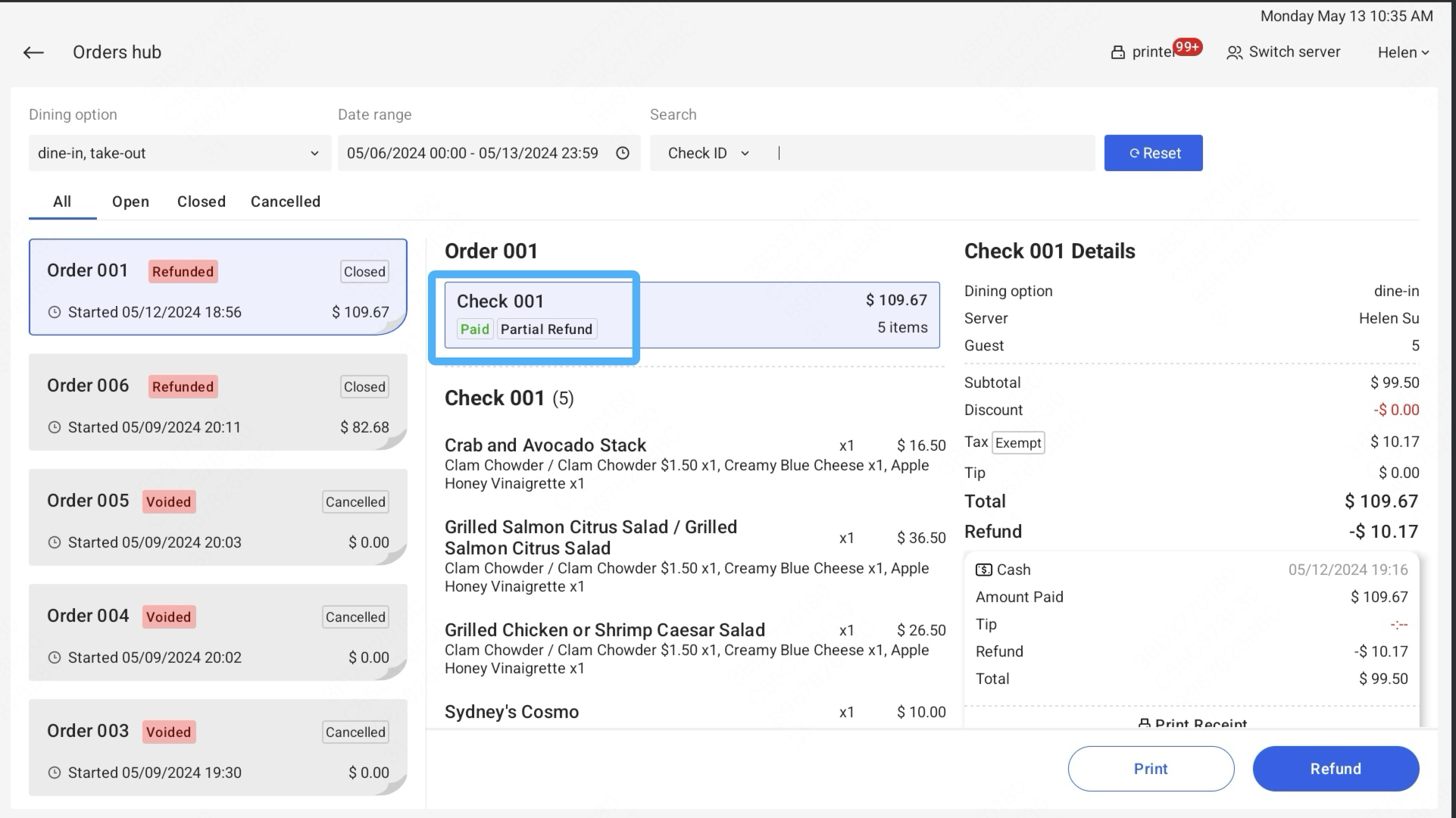
d. Tips Only Refund
① Enter into the Orders hub.
② Choose the order you want to refund. Click Refund and select Tips Only.
③ After the refund, this order will display as Partial Refund.
.png)