Settlement
Settlement time is significant for confirming the closing time of each business day, view the data of the day, and process orders of the day, making it a crucial aspect of normal business operations and financial management during each business day.
1. Default Auto Closeout Time
The default Auto Closeout Time (T0) is at 03:59:59 on T+1.
i. This means that the Closeout Period of April 1st spans from 04:00:00 on April 1st to 03:59:59 on April 2nd.
ii. Orders with a Closed Time between 04:00:00 on T0 and 03:59:59 on T+1 will be included in the Closeout Period for T0.
2. Print Z Report
On the Closeout pages for today and the past six days, there will always be a Print Z Report button. Clicking Print Z Report to print the Closeout Ticket for the selected date.
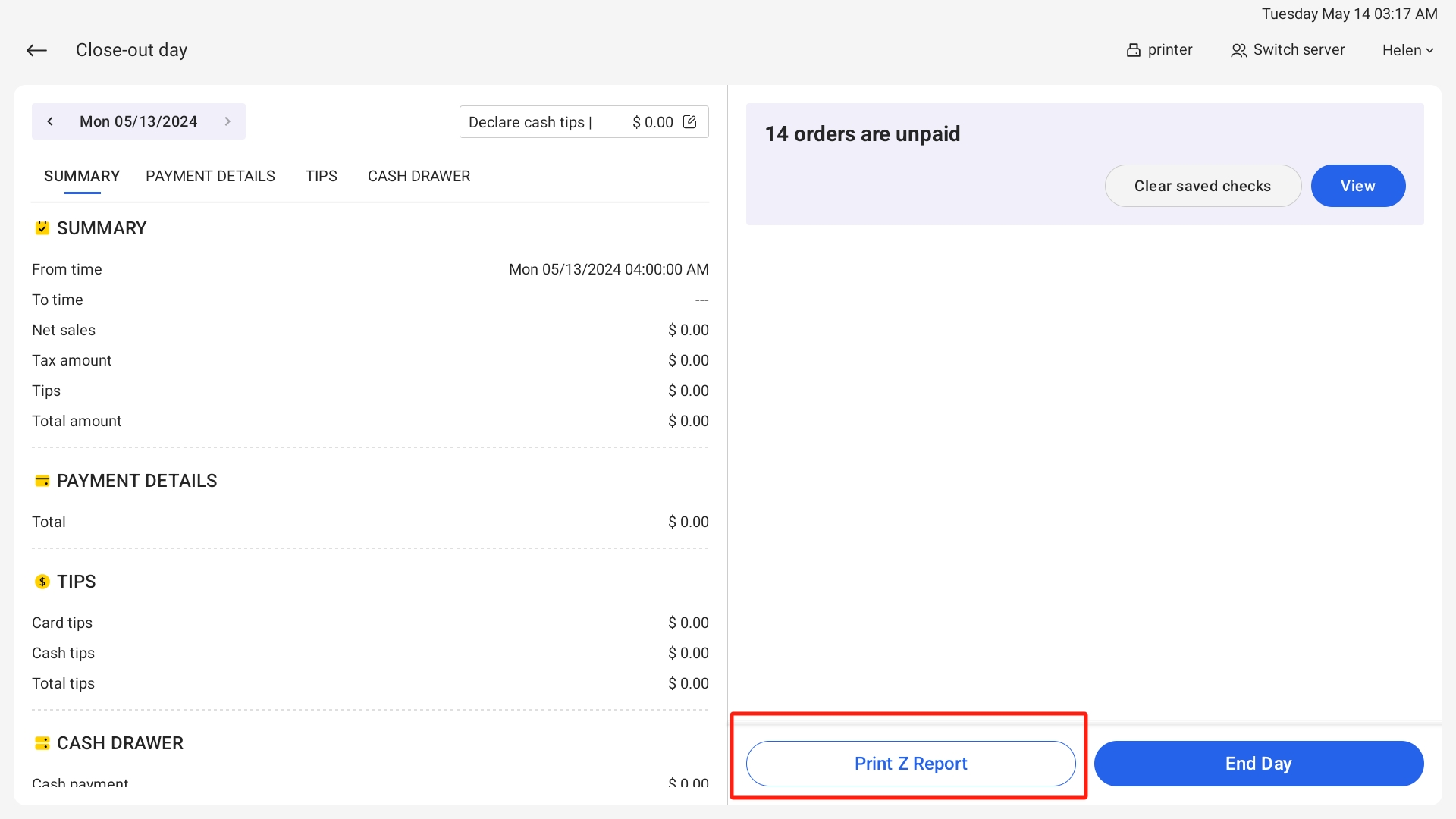
Notes:
i. Even if there is no closeout for today, you can still click to print, and it will include the data for orders closed on that day.
3. End Day
On today's Closeout page, there will be an End Day button. Clicking End Day will trigger a loading animation and return to the Passcode page.
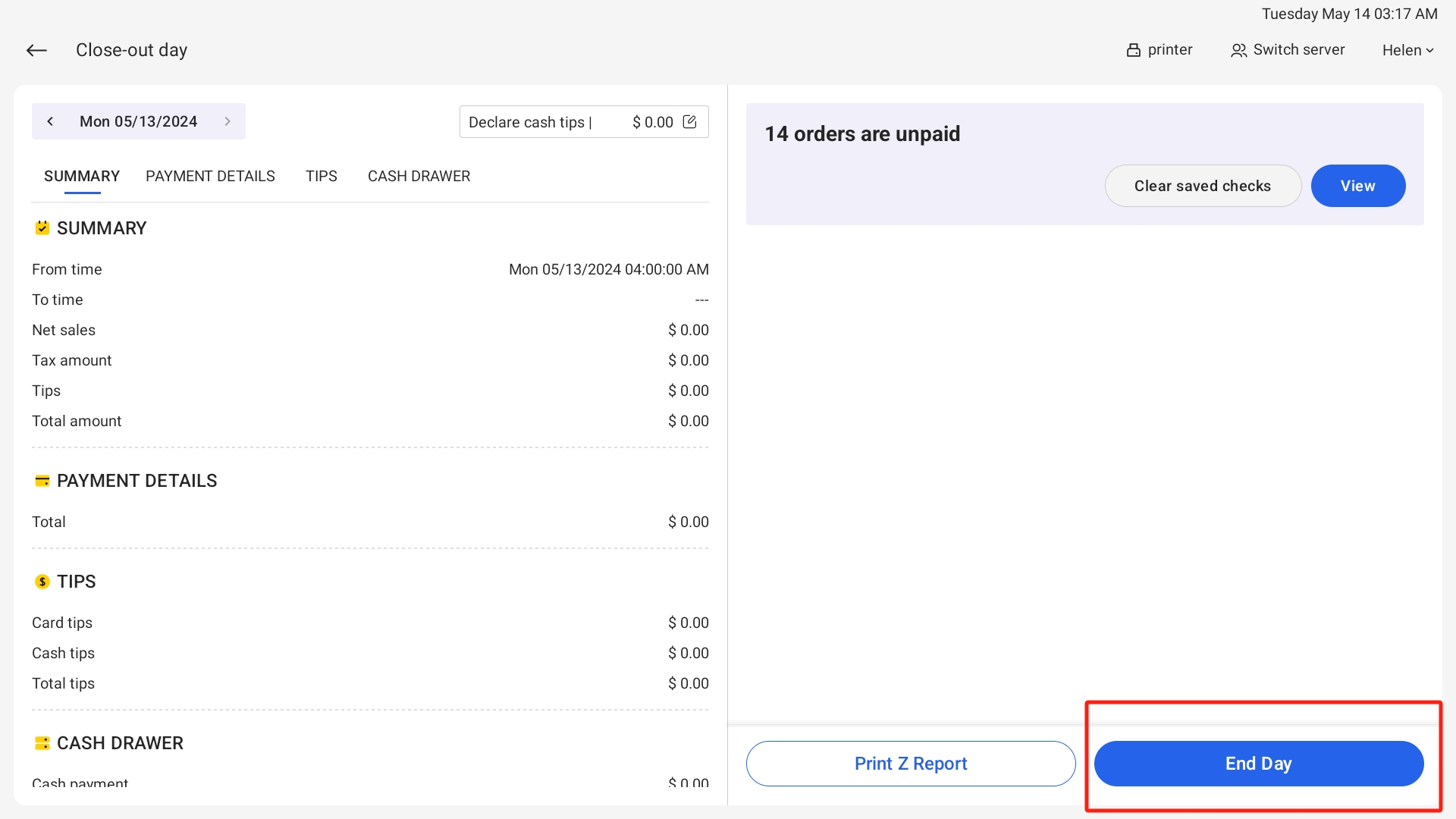
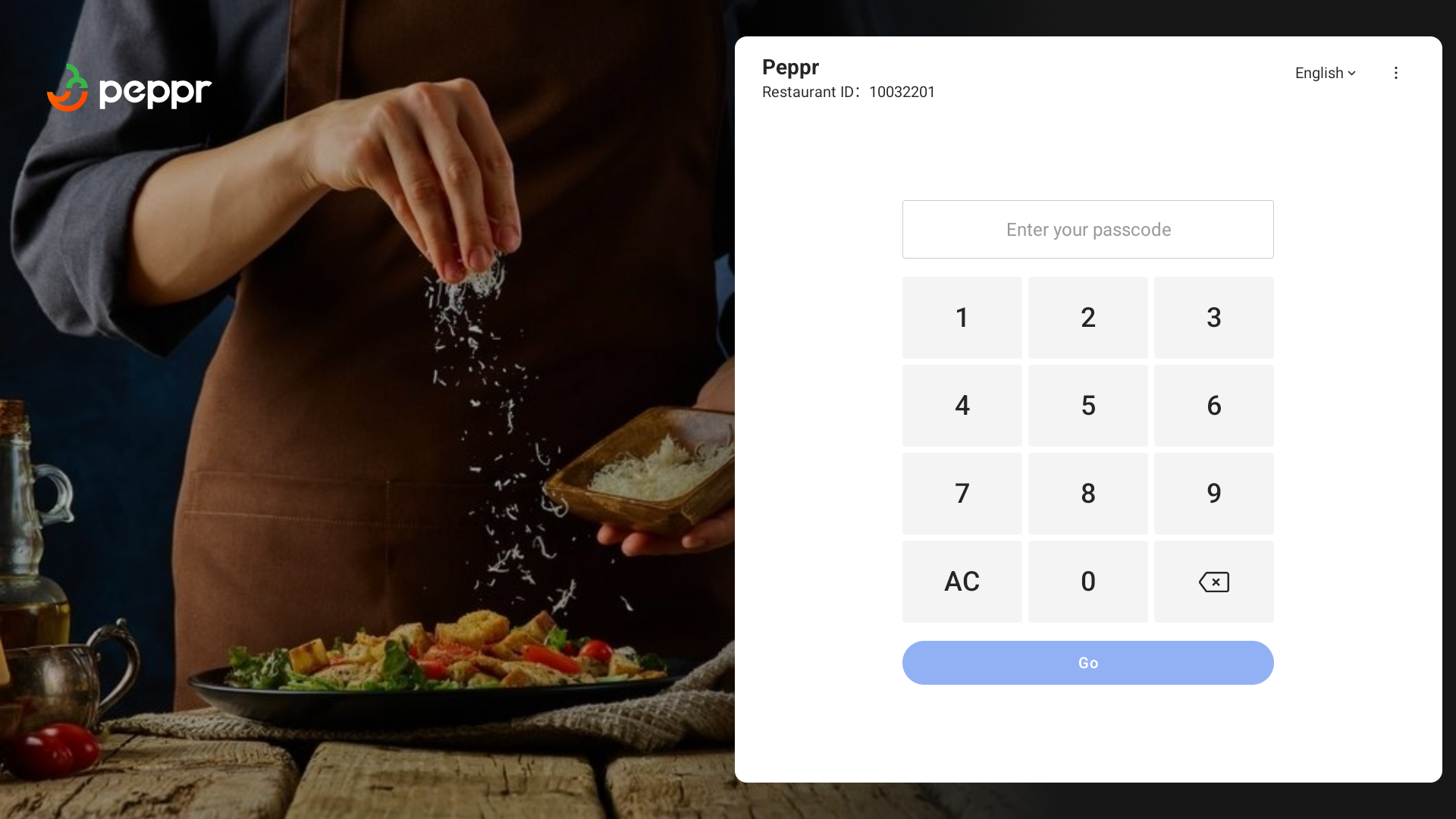
Notes:
i. If "End Day" is clicked before 03:59:59 on T+1, upon re-entering the Closeout Day before 03:59:59 on T+1, the "End Day" button will still be displayed and can be clicked again.
ii. Clicking "End Day" does not affect the order attribution. Orders closed between the time of clicking "End Day" and 03:59:59 on T+1 will still belong to the Closeout Period for T0.
4. Closeout Ticket
On the Closeout Ticket printed from the POS:
①From Time: Always 04:00:00 on T0, formatted as "Fri mm/dd hh:mm: ss AM/PM".
②To Time: Always 03:59:59 on T+1, formatted as "Fri mm/dd hh:mm: ss AM/PM".
Notes:
i. If printing Z report during the business day, To Time = printing time.
ii. If printing Z report after the choosing business day, To Time = end time of the choosing business day
5. Unpaid Orders
①. Click Clear saved checks to clear all saved and unpaid orders
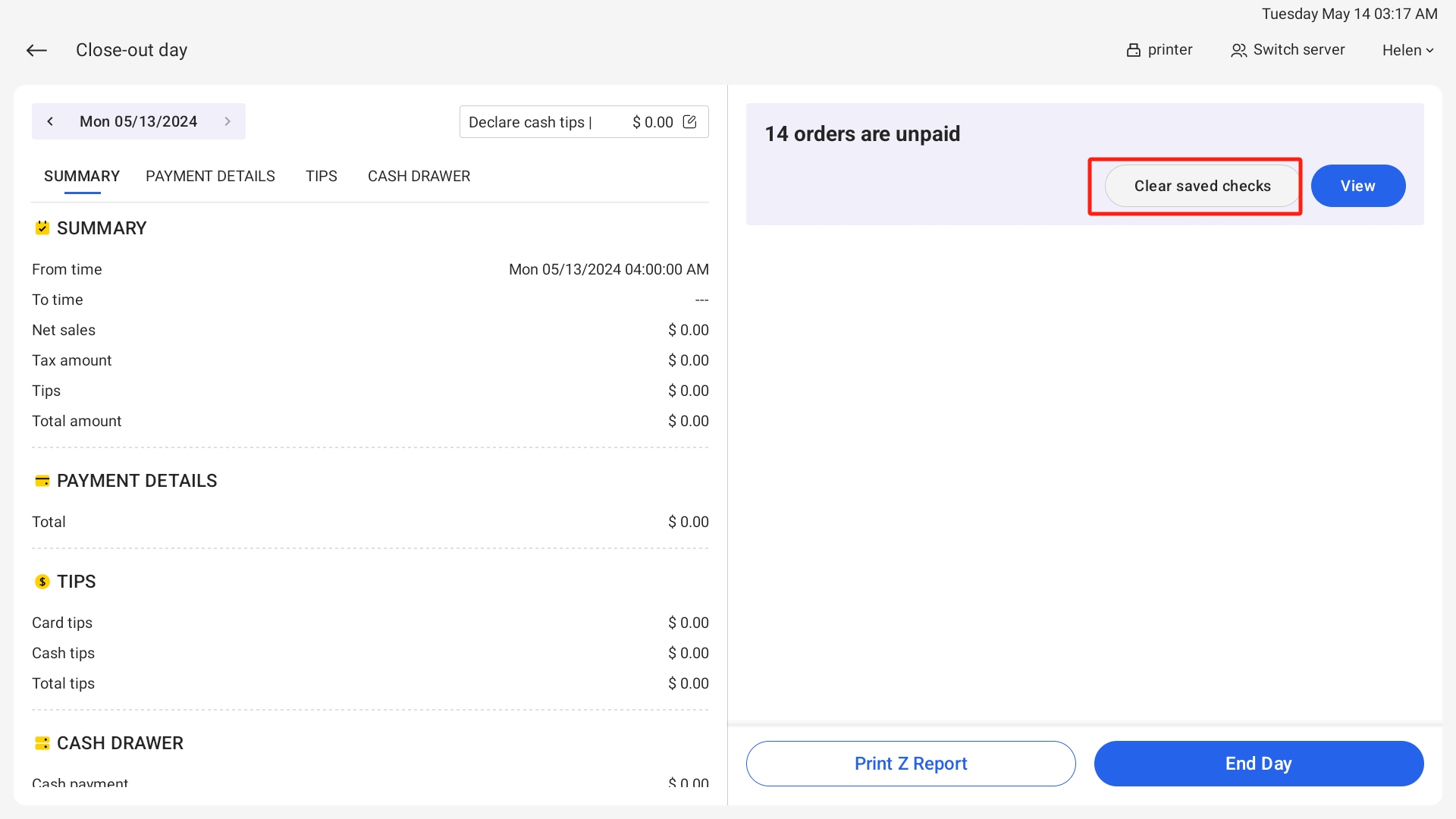
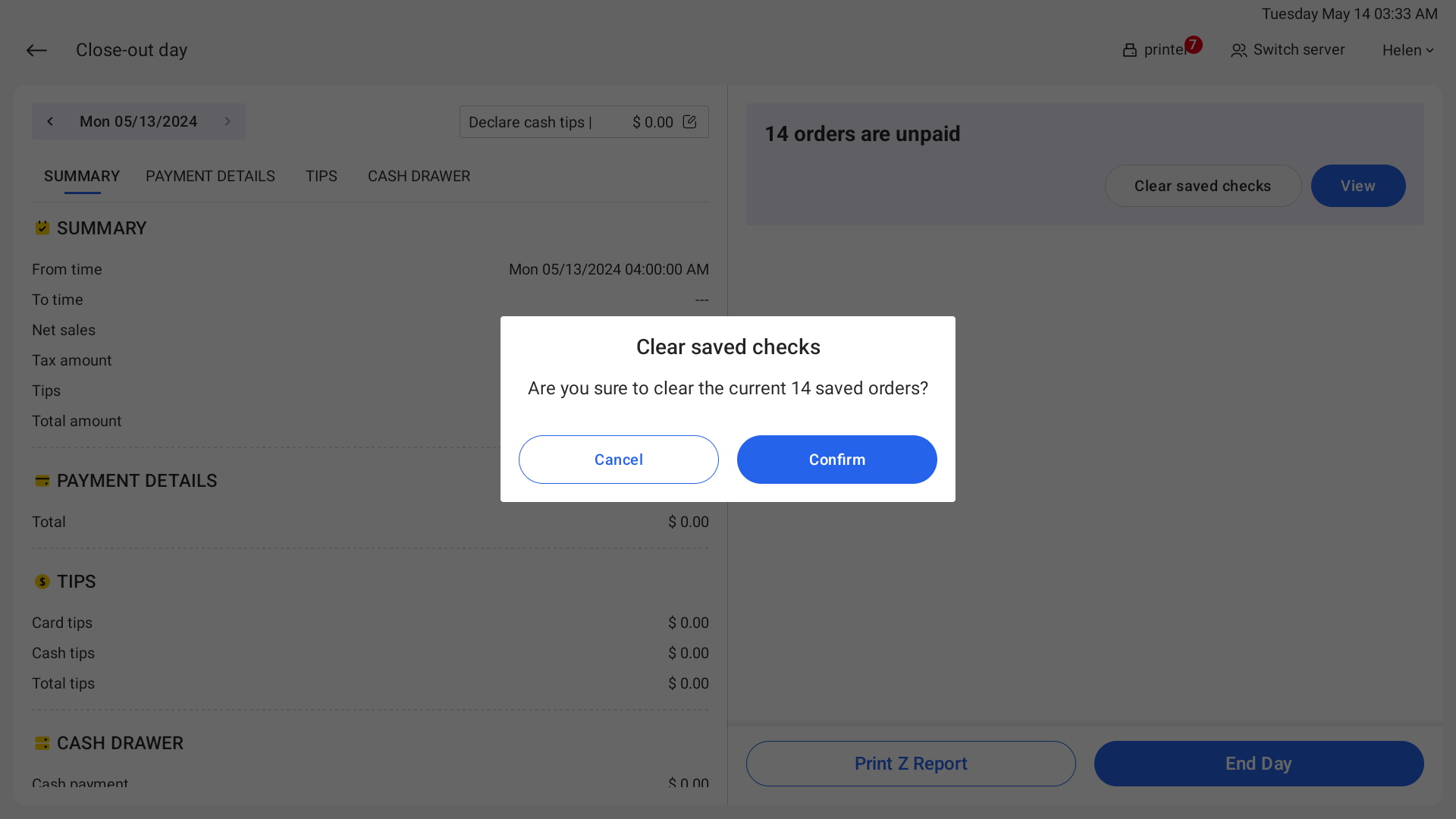
②. Click View to see more details about the orders. You can select the specific period in Date range to filter the orders.
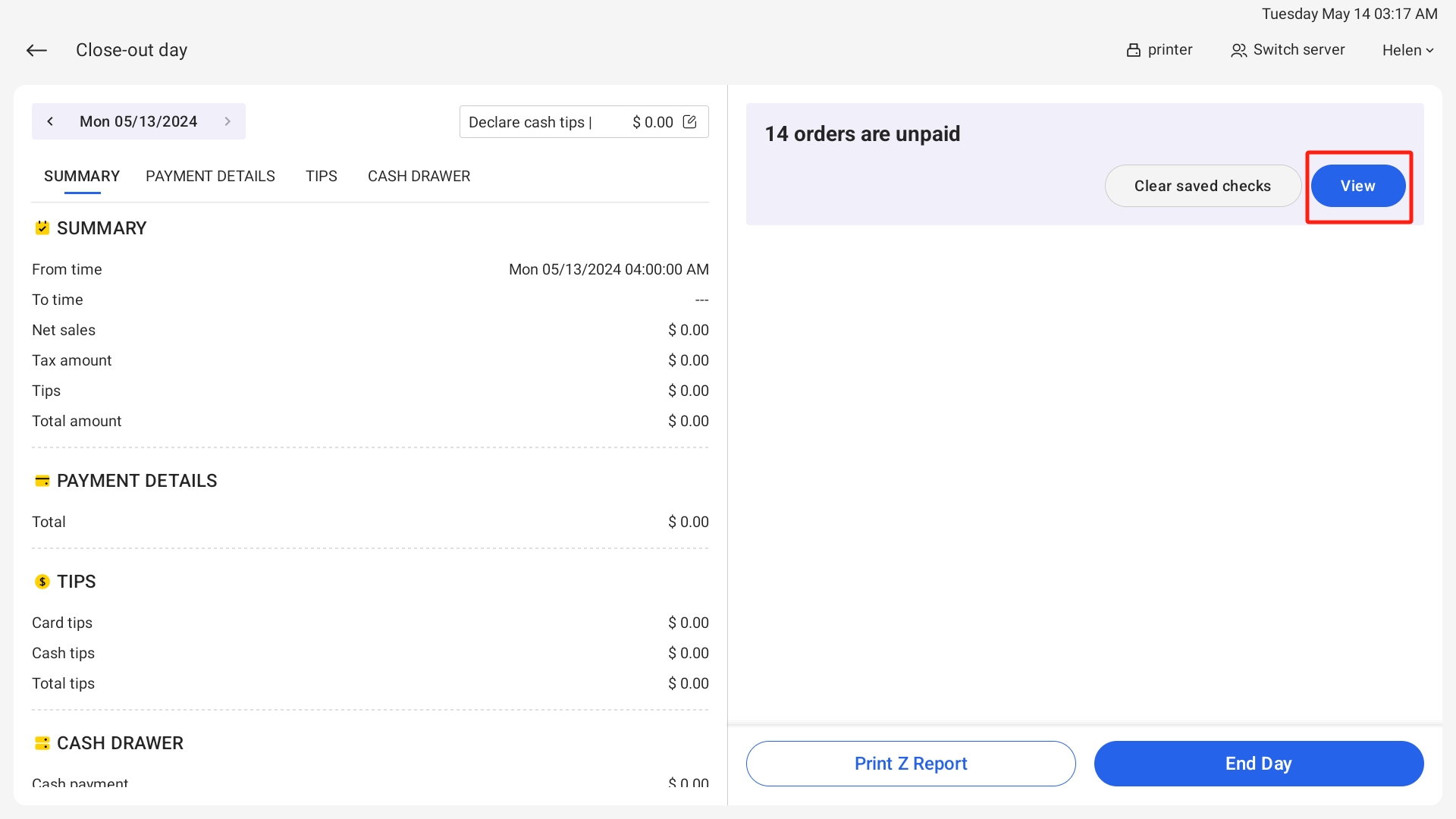
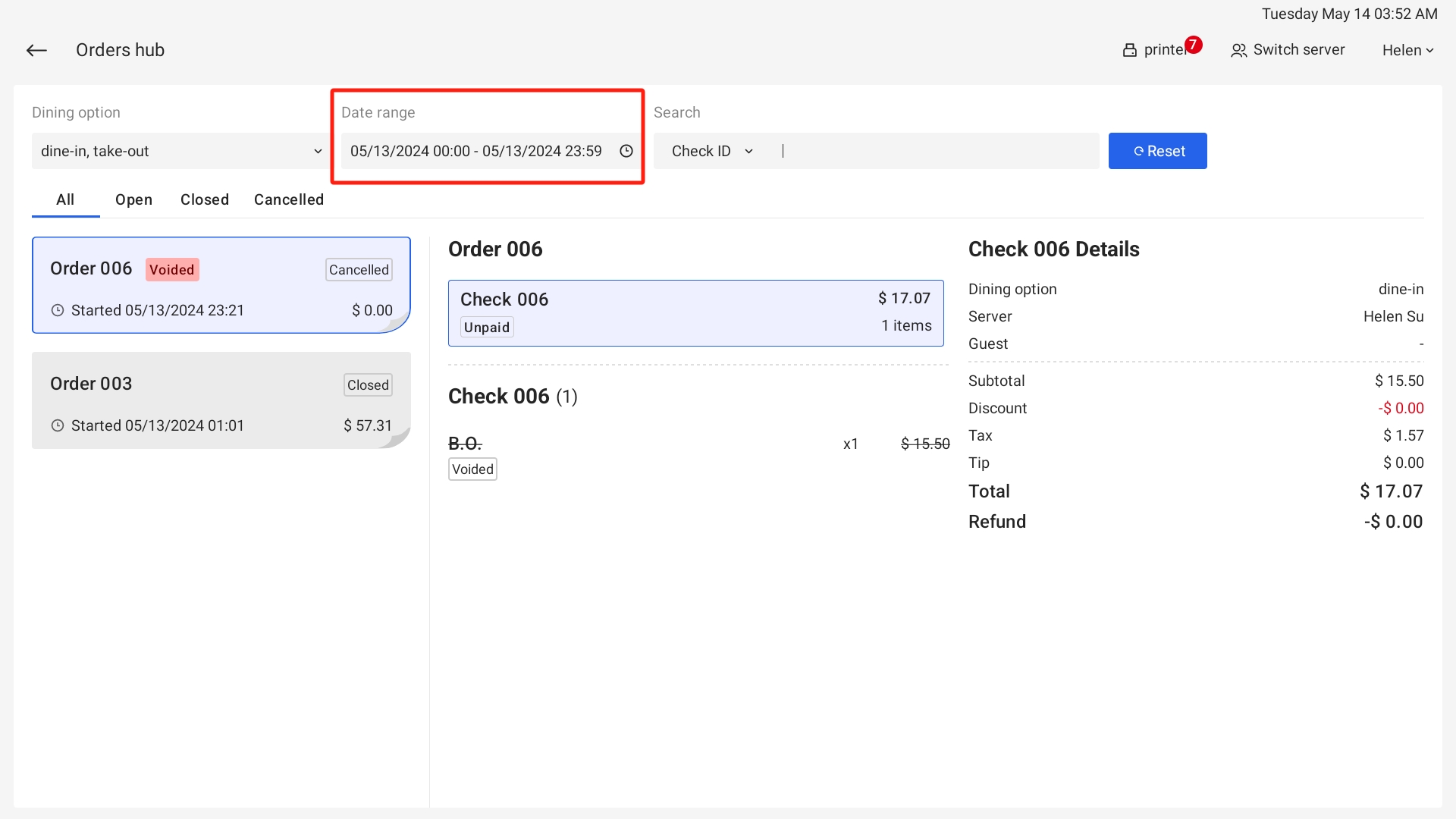
.png)