Table layout
In Peppr webiste, Go to Tables from Front of House in the navigator bar to edit your tables and service area.
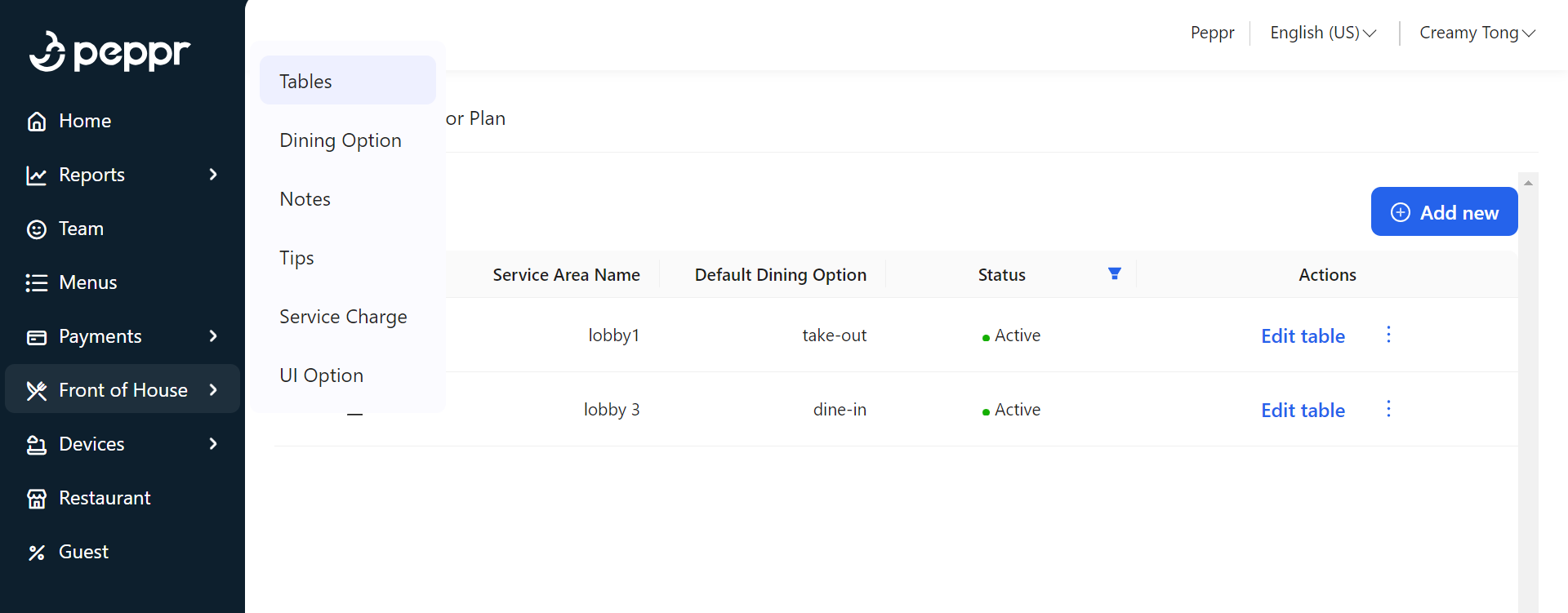
1. Service area
a. Add new service area
① Click Service Area → Add new to create a new service area
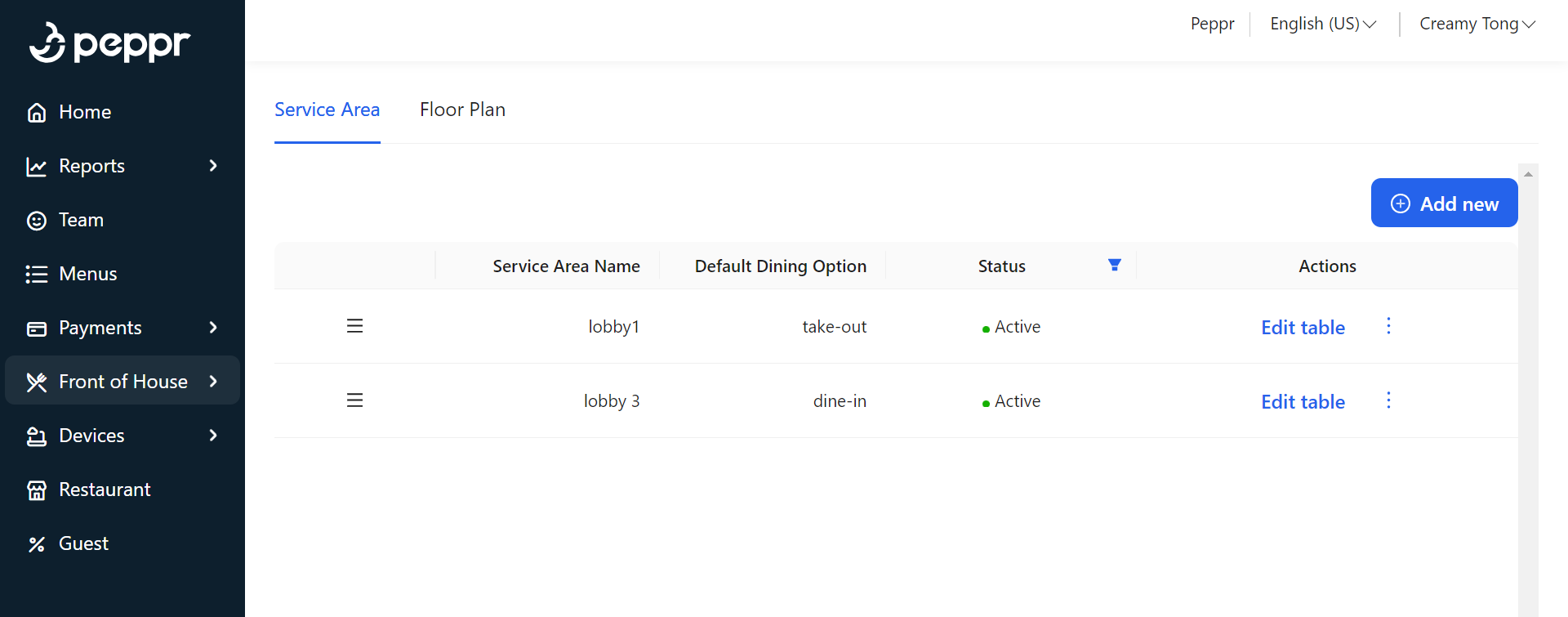
② Enter the Service Area Name and choose a Default Dining Option for this service area.
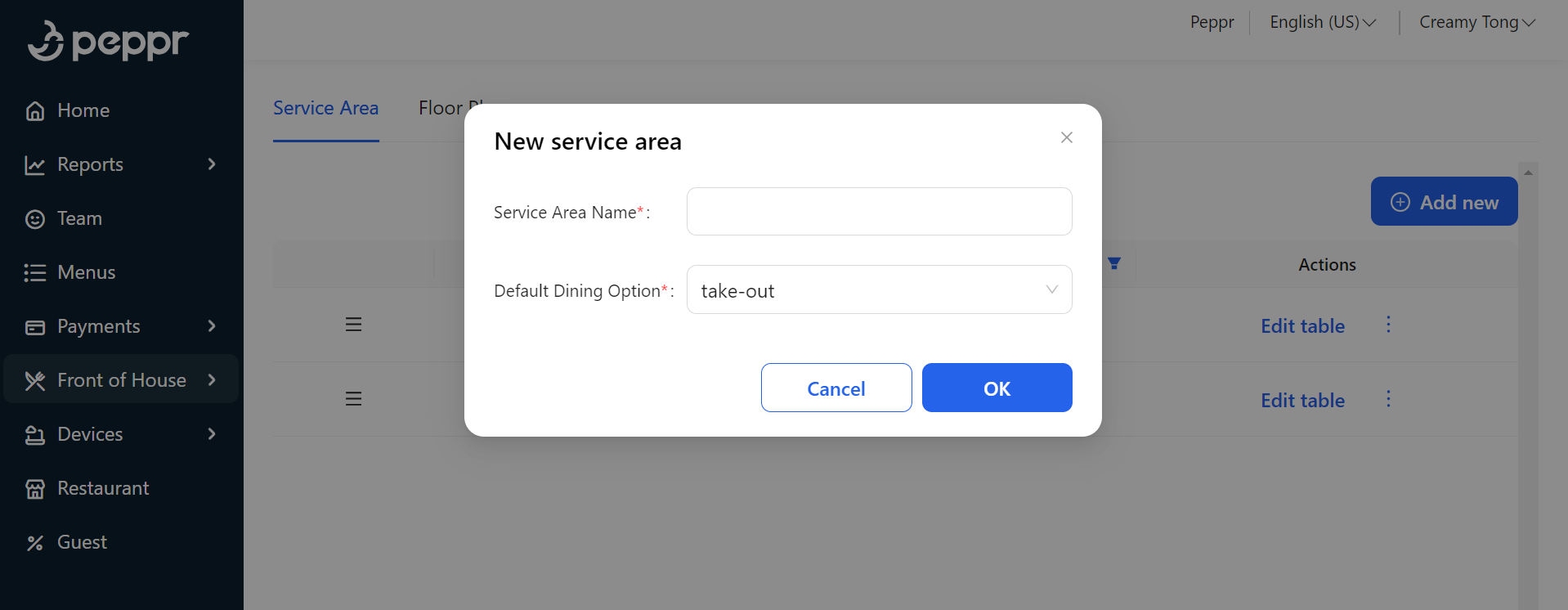
③ Click OK when finished
b. Edit service area
① Click ![]() and choose Edit to modify the general information of a service area.
and choose Edit to modify the general information of a service area.

② Click ![]() and choose Archive to change the status. A lobby in the archived status won’t be displayed in Floor Plan.
and choose Archive to change the status. A lobby in the archived status won’t be displayed in Floor Plan.
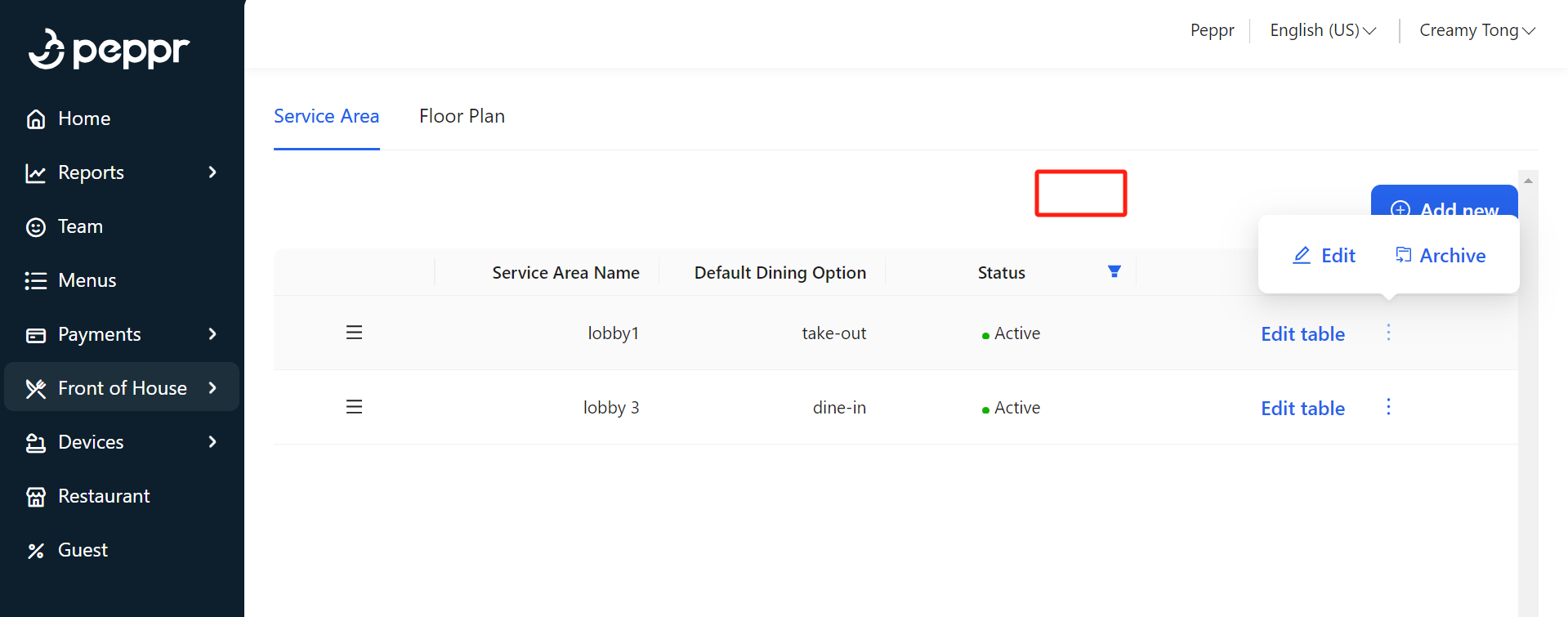
③ Long Press ![]() to drag and move the service area you select
to drag and move the service area you select

④ Click Status to filter Service areas in different status.
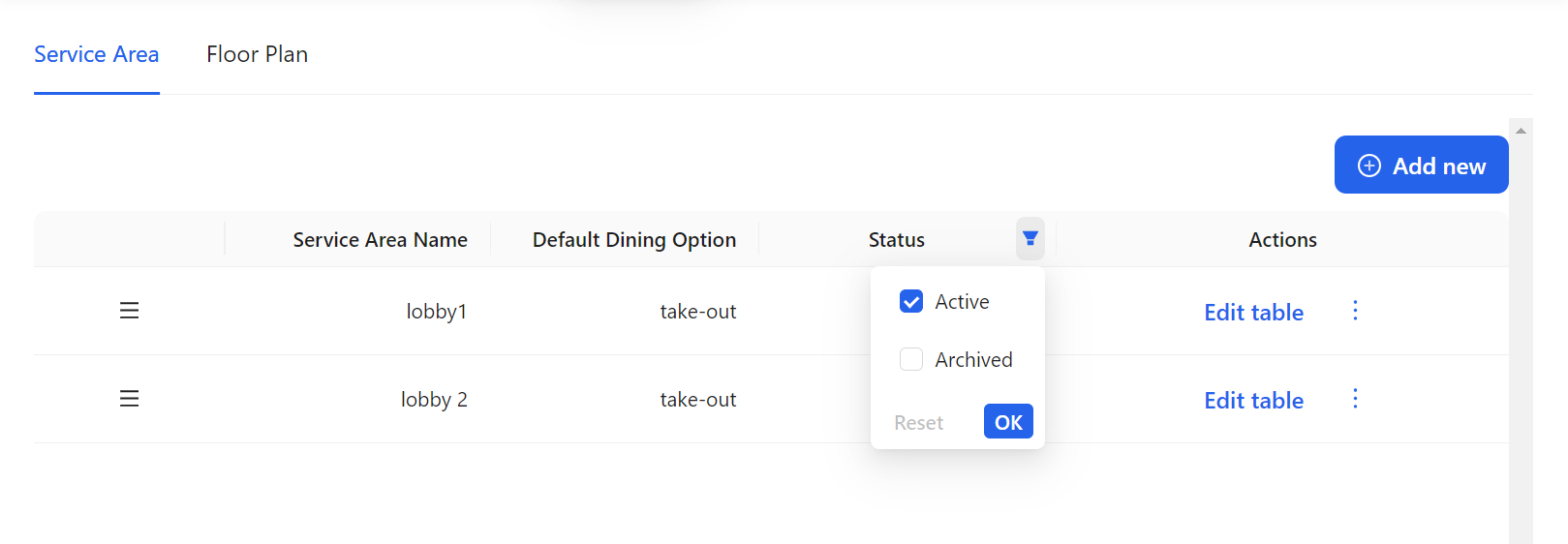
2.Table
① Click Floor Plan to enter the edit page.
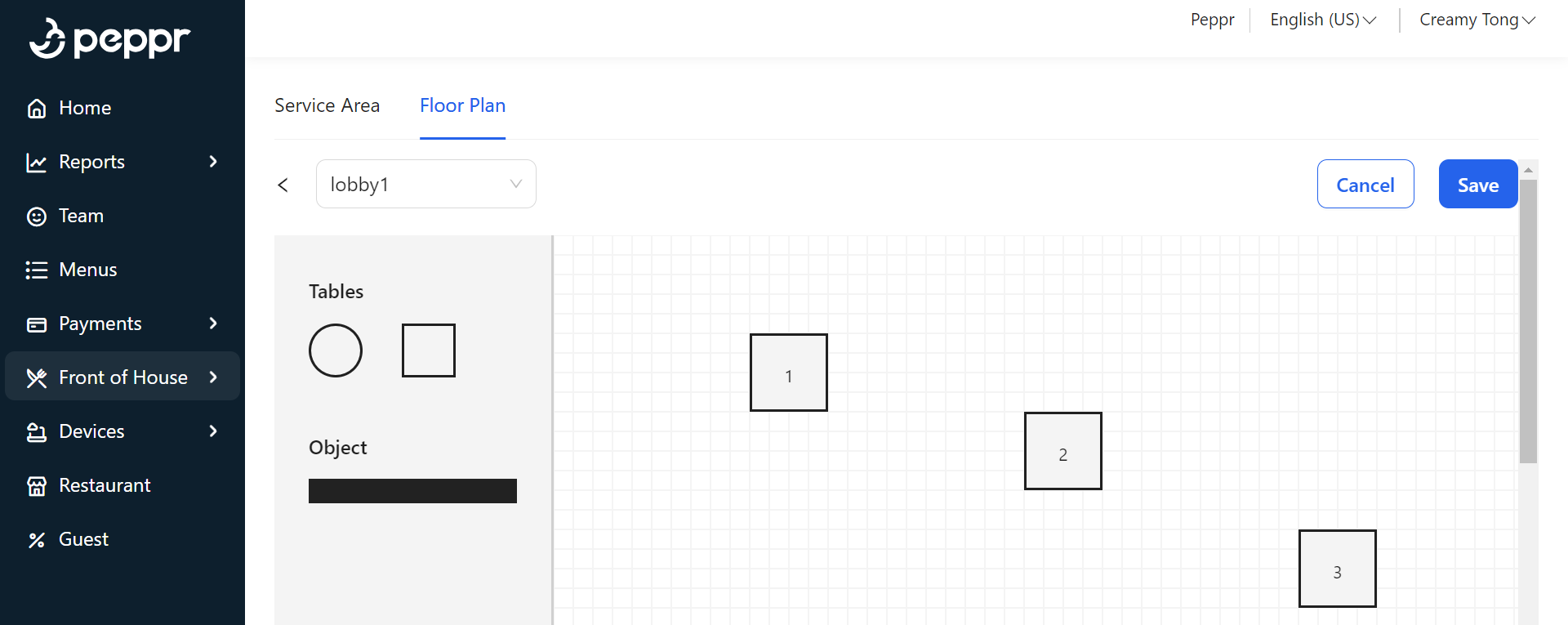
② You can utilize the various shapes on the left side to replicate the actual floor plan of the restaurant.
a.Add a new table/object
① Long press to select a type of table. Drag and drop a table to the lobby where you need to add a new table.
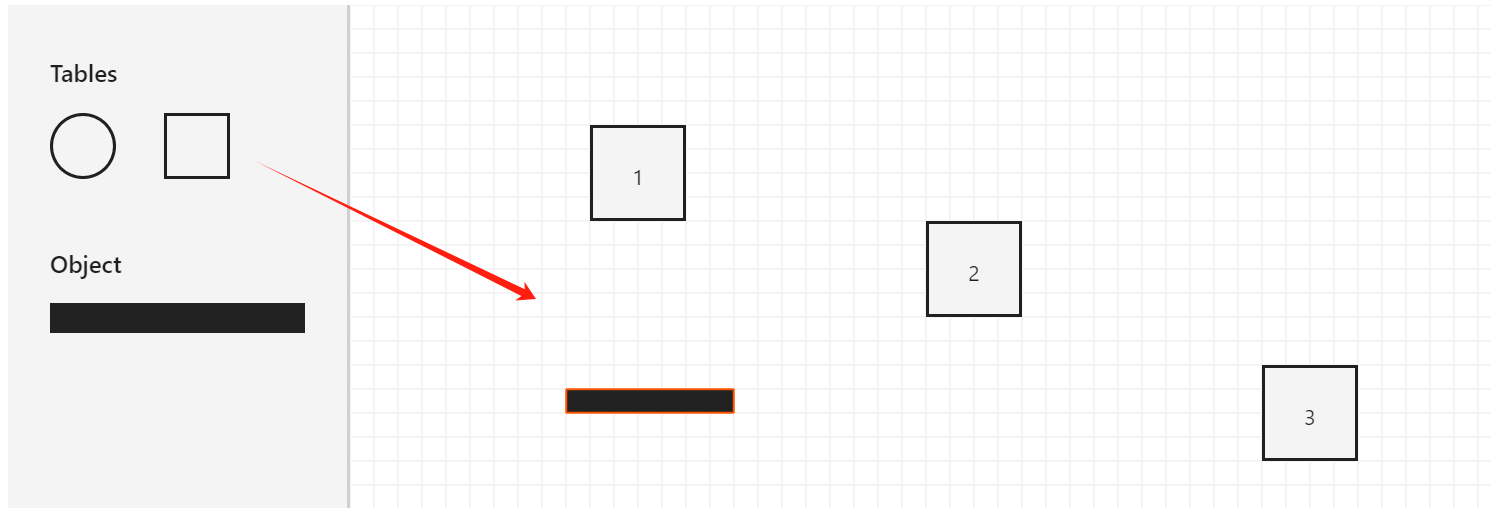
② Enter the basic information of a table and click Save.
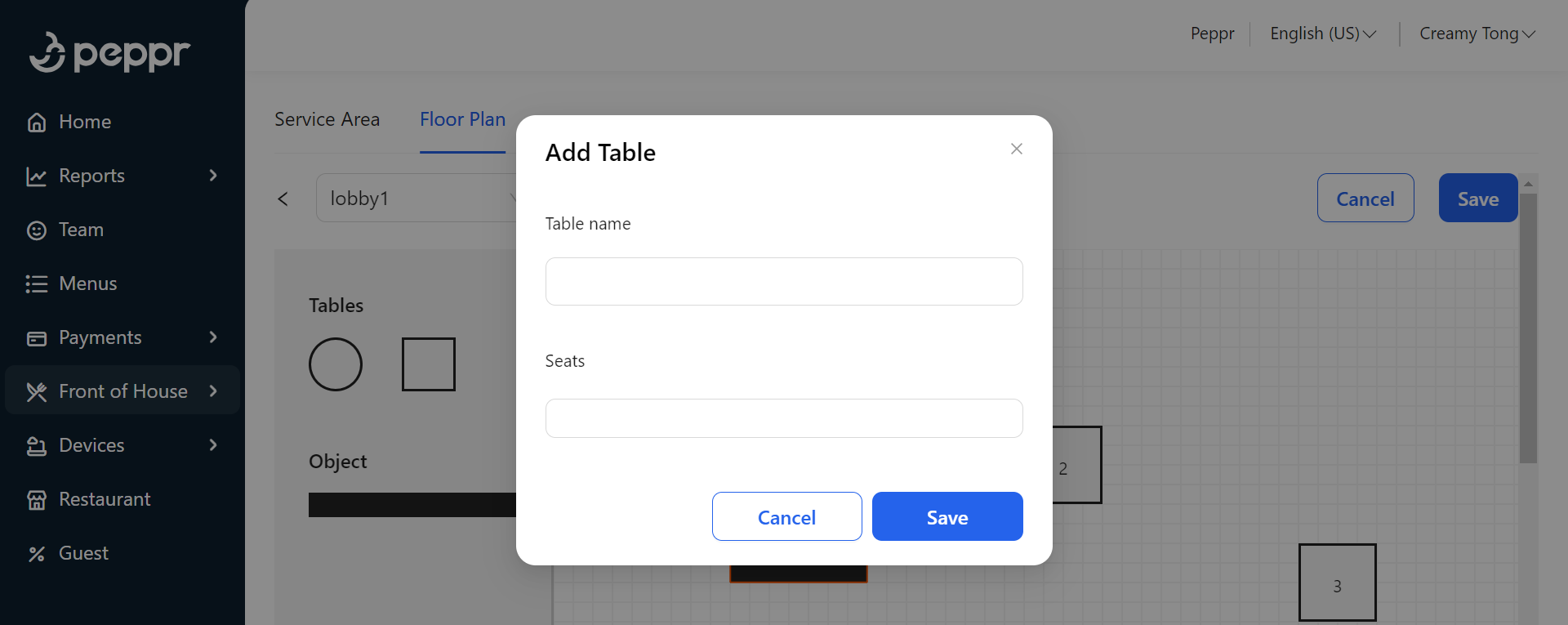
③ Long press to select an object and drag it to where a wall is needed.
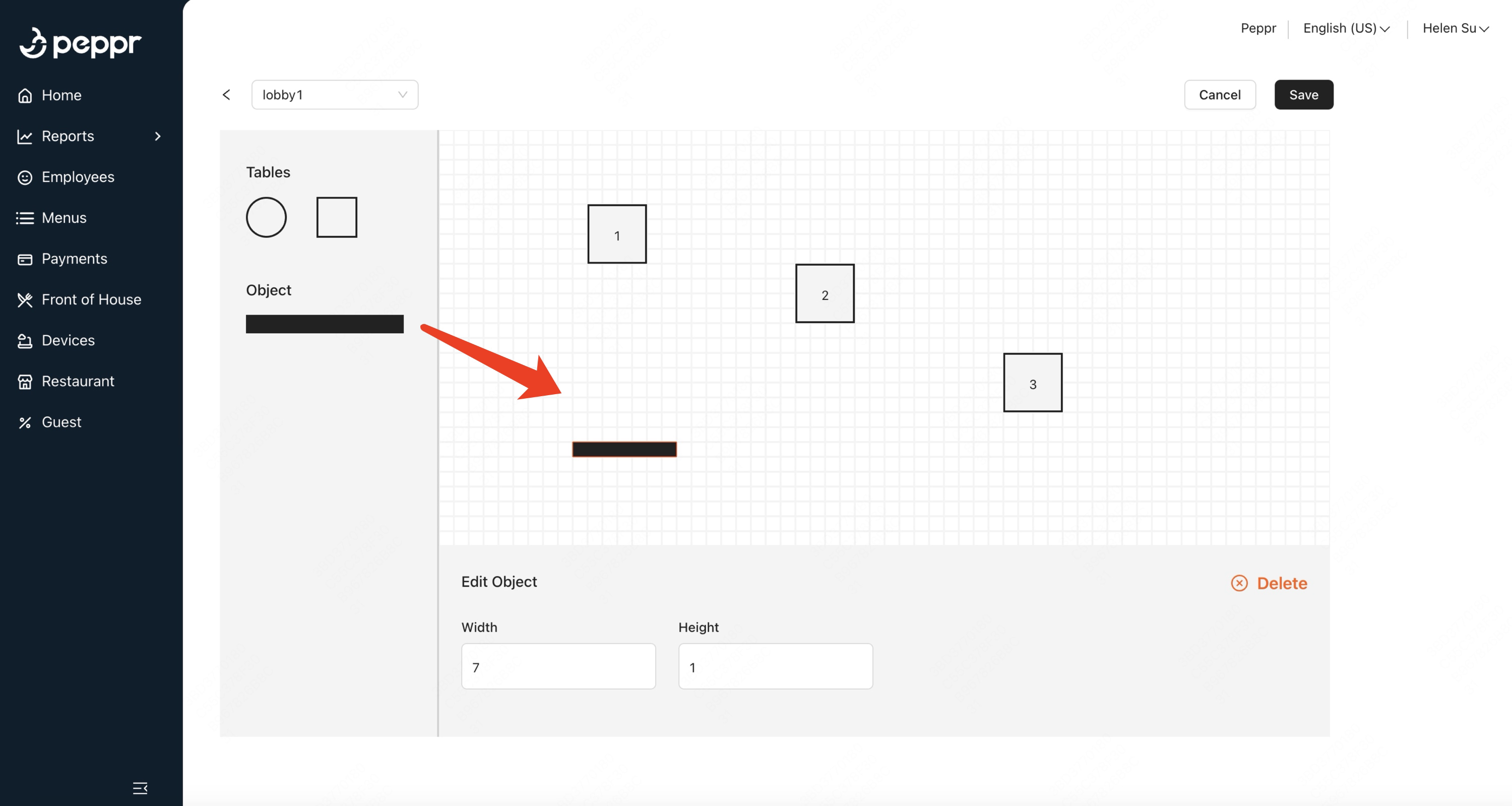
b.Edit a table/object
① Click a table to customize it in four aspects, including Name, Seats, Width and Height.
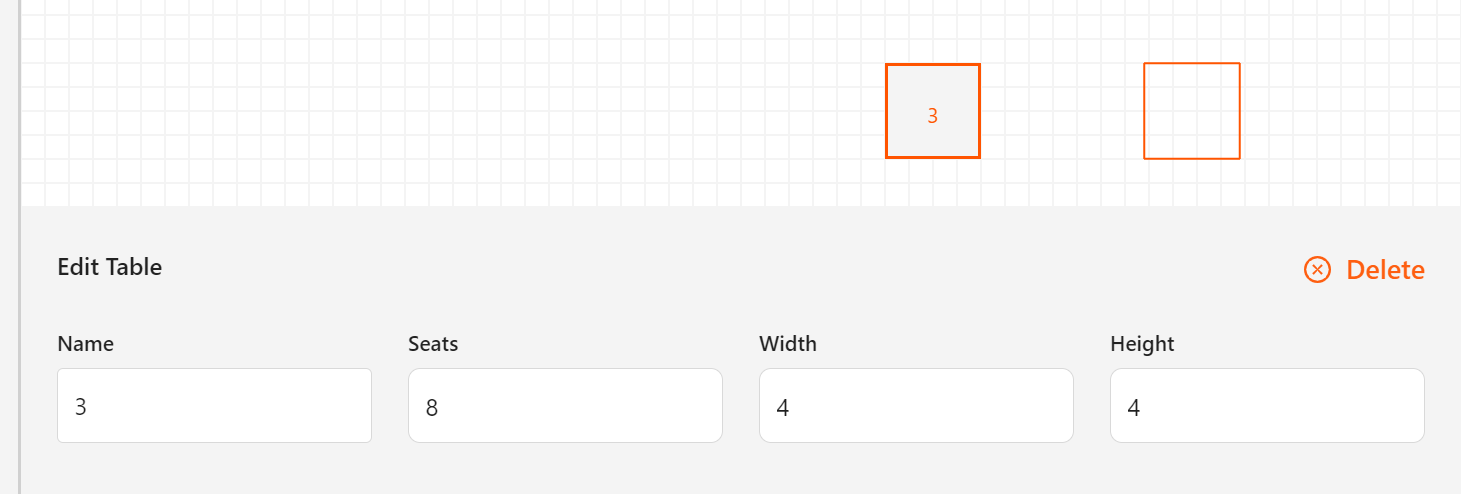
② Click an object to customize it in two aspects, including Width and Height.
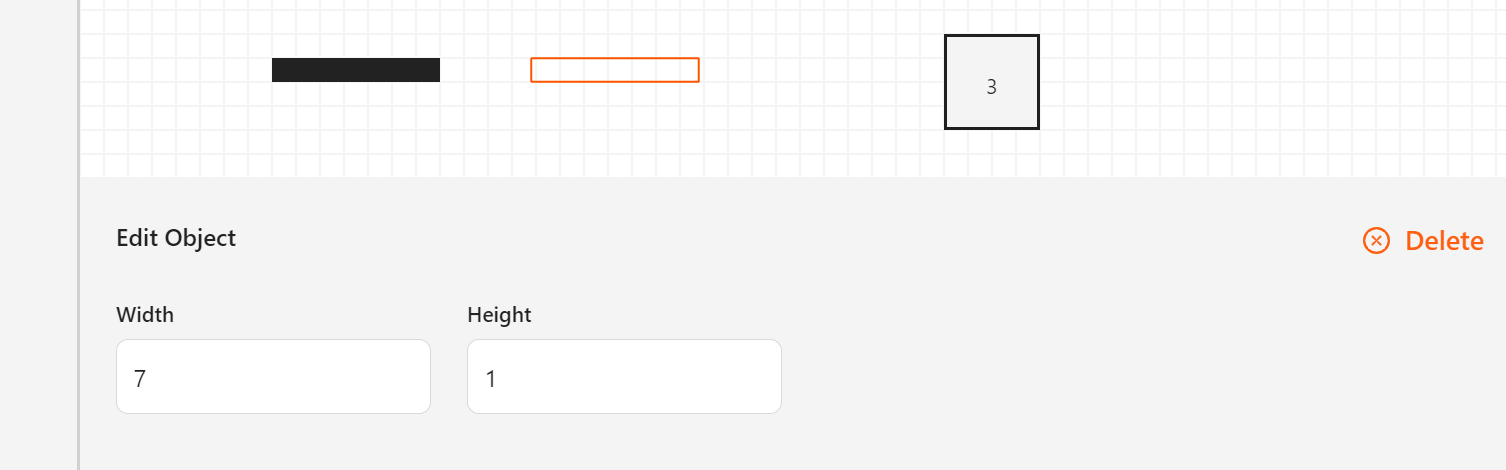
③ Click Save when finished
c. Delete a(n) table/object
① Select a(n) table/object and click Delete.
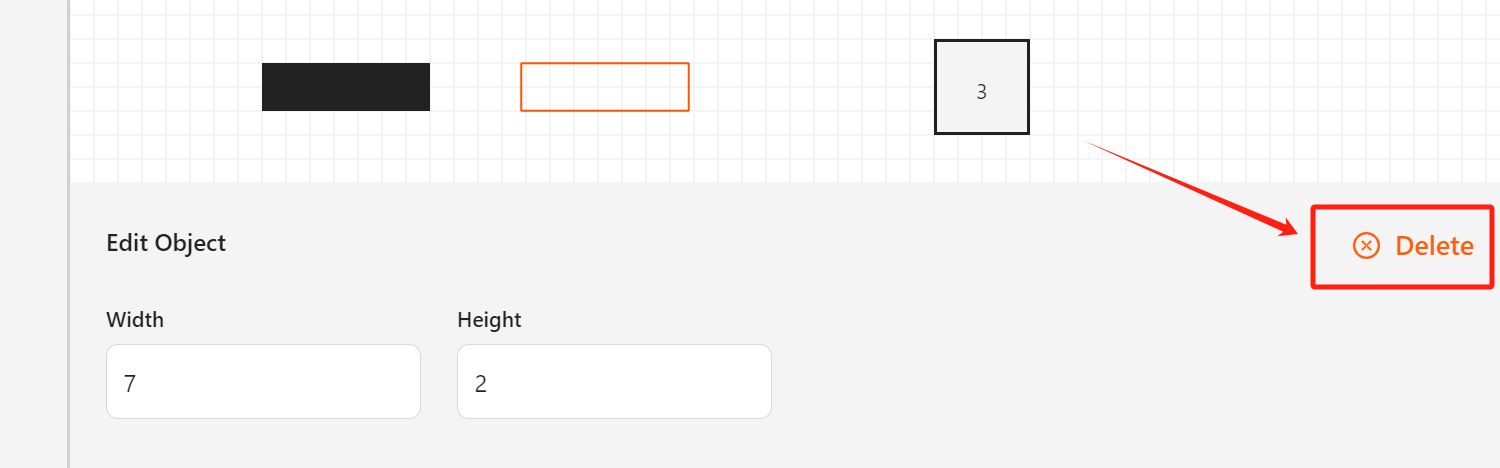
② Click Confirm to delete the table/object.
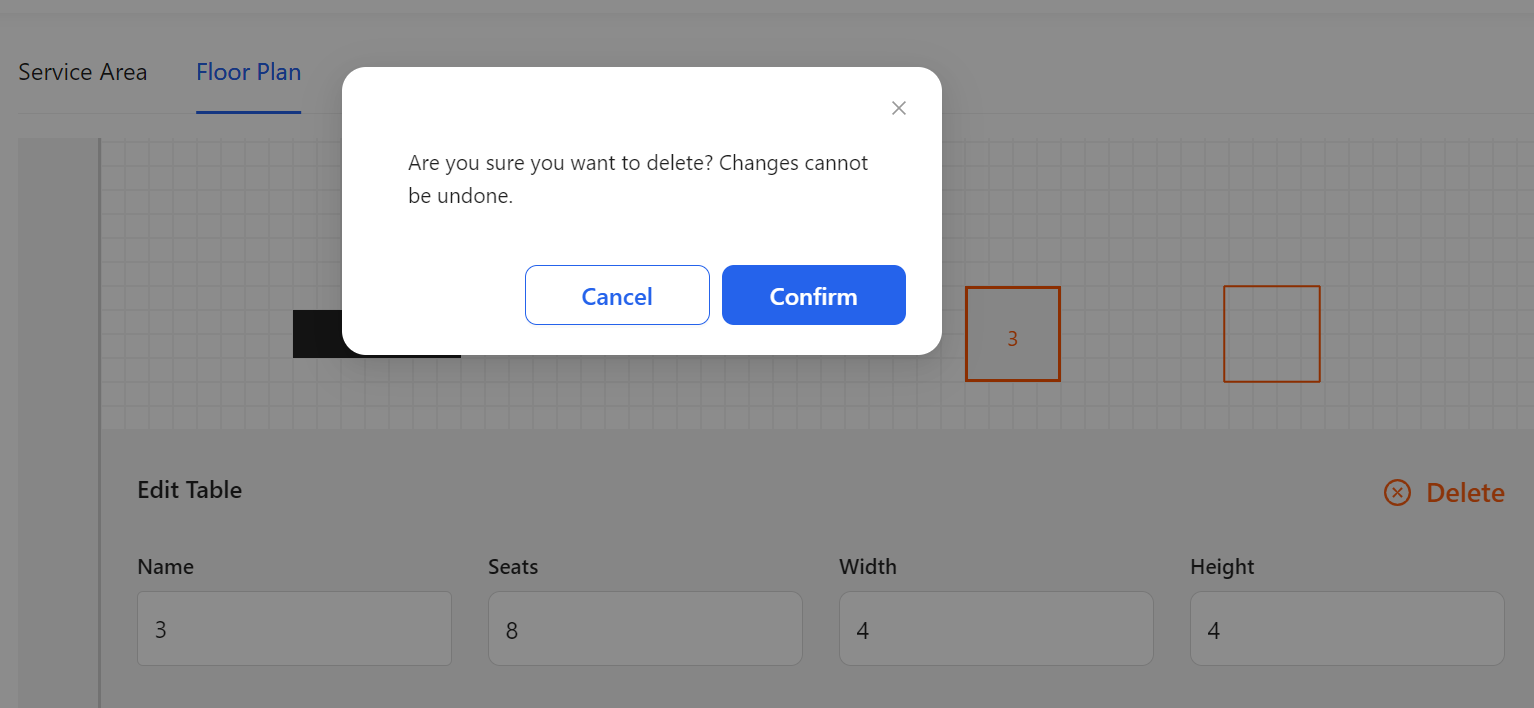
.png)