User profile role permission
1. User with a valid role
To participate in the management of the restaurant, you need to create a user profile in back of house.
You can do in Peppr as follows:
a. Restaurant information
From the navigation bar, go to Restaurant and click Edit to enter restaurant information.
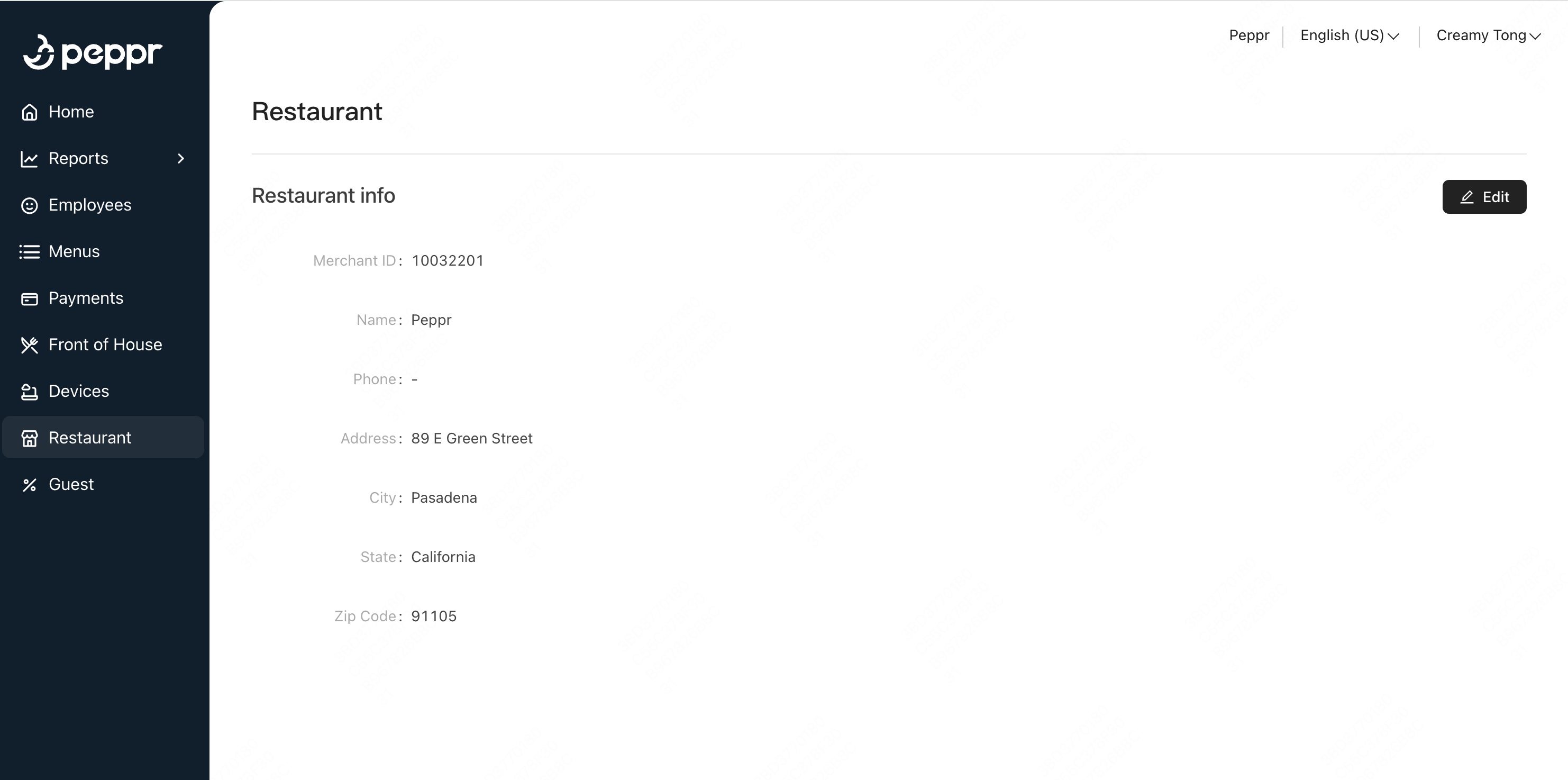
i. A merchant ID is the unique identifier of the restaurant and is used to locate the specific restaurant when troubleshooting.
2.Role
Each job corresponds to different permissions. Role and Permission Setting enables a restaurant owner/manager to limit what a User who works in the restaurant can do.
If you want to add a new job or edit permissions, you can do in Peppr as follows:
a. Role setting
① Add new job
i. In Peppr Web, navigate to Employees > Roles and click ➕Add New Role
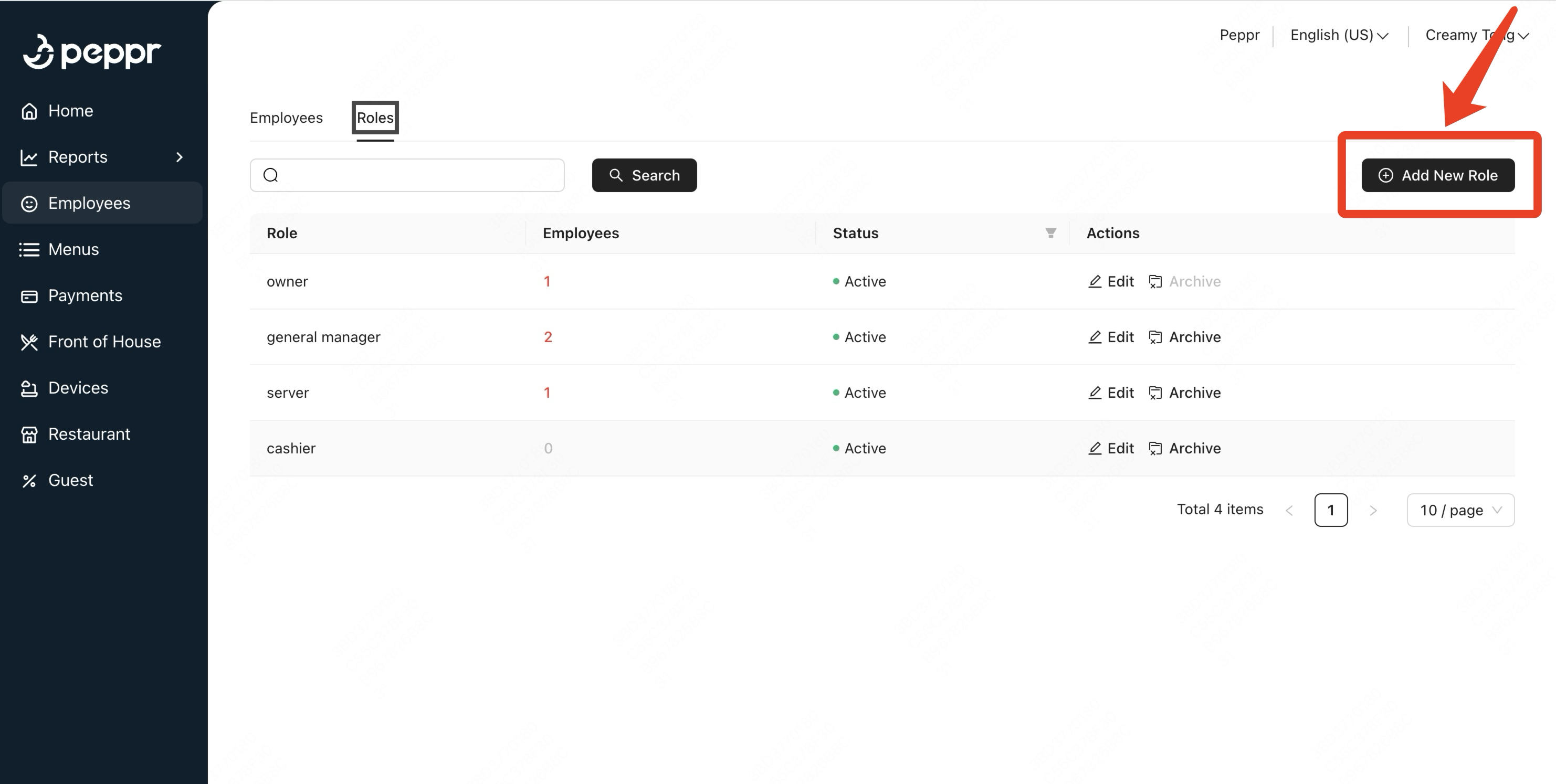
ii. Enter Role
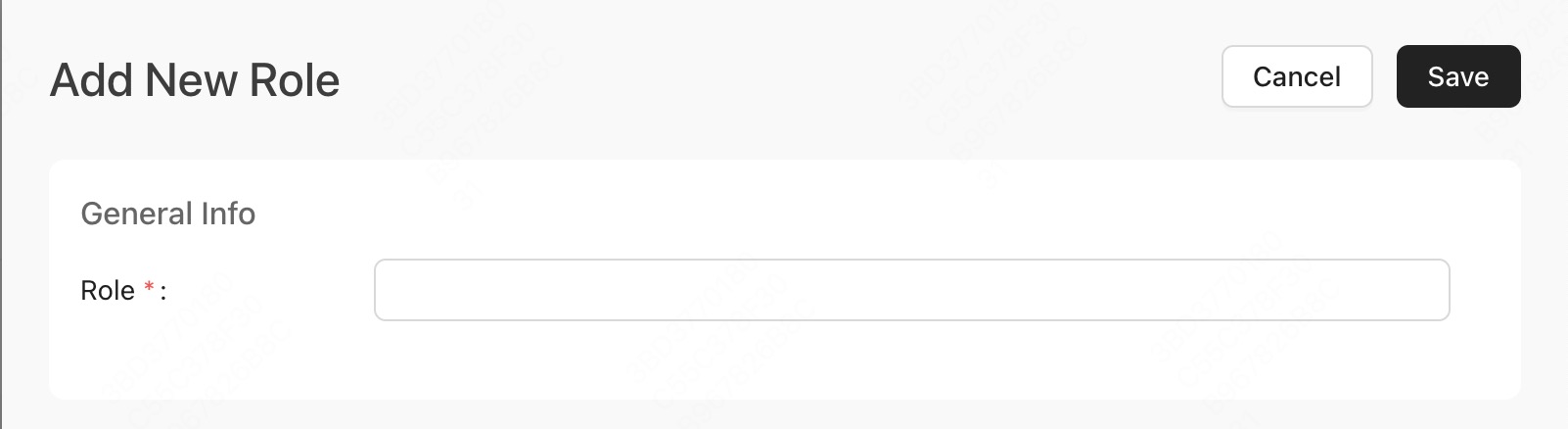
iii. Choose Access permissions, including Dashborad, POS, and Adjustment & Payment
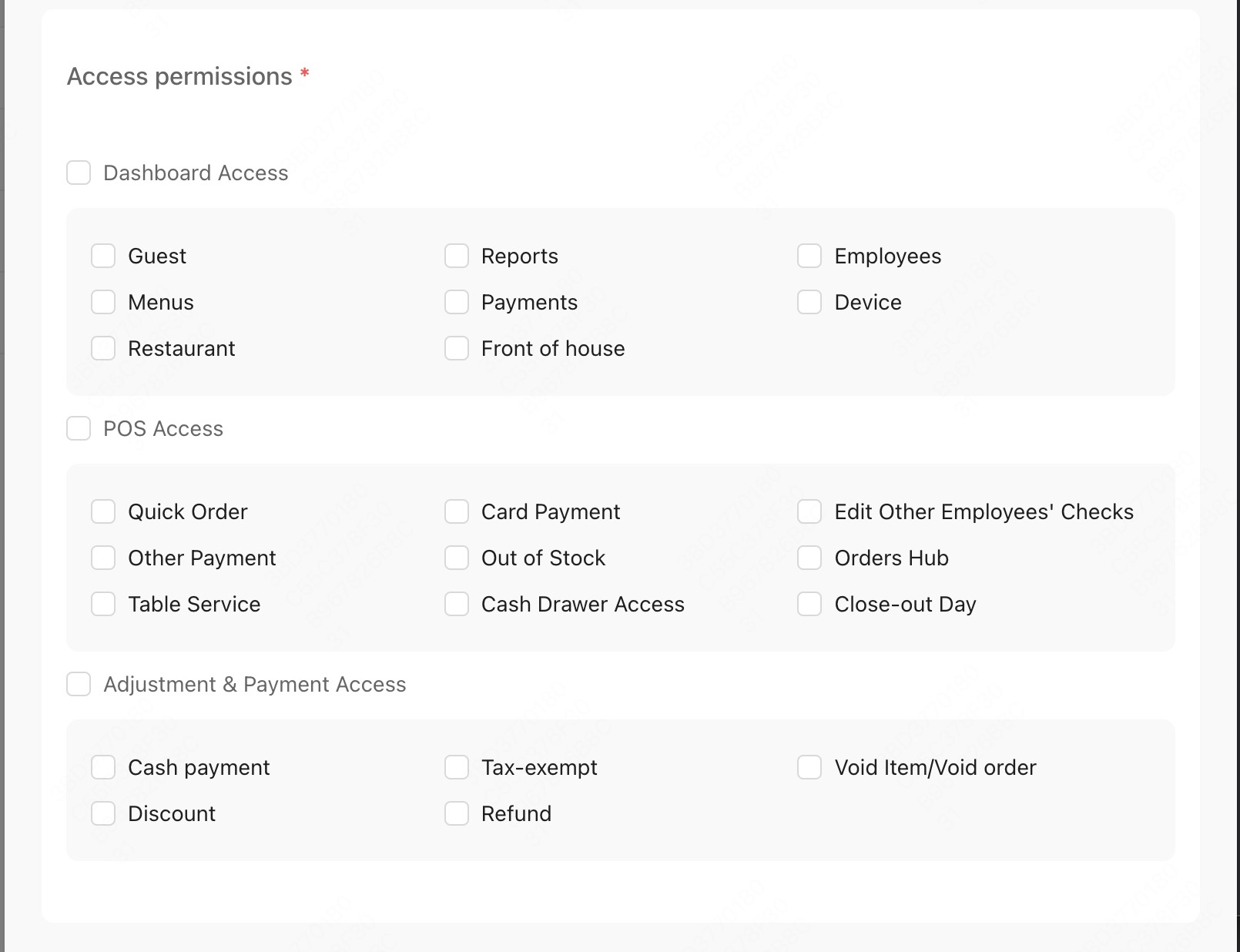
② Edit Job
i. Go to Jobs from Employees in the navigation bar
ii. Select the Job title whose information needs to be changed and click Edit in Action section

iii. Change Role or choose Access permissions
b. Add New Employee
Arrange specific jobs and permissions for newly created employee accounts.
①Add a new employee account
i. In Peppr Web, navigate to Employees > Employees and click ➕New Employee
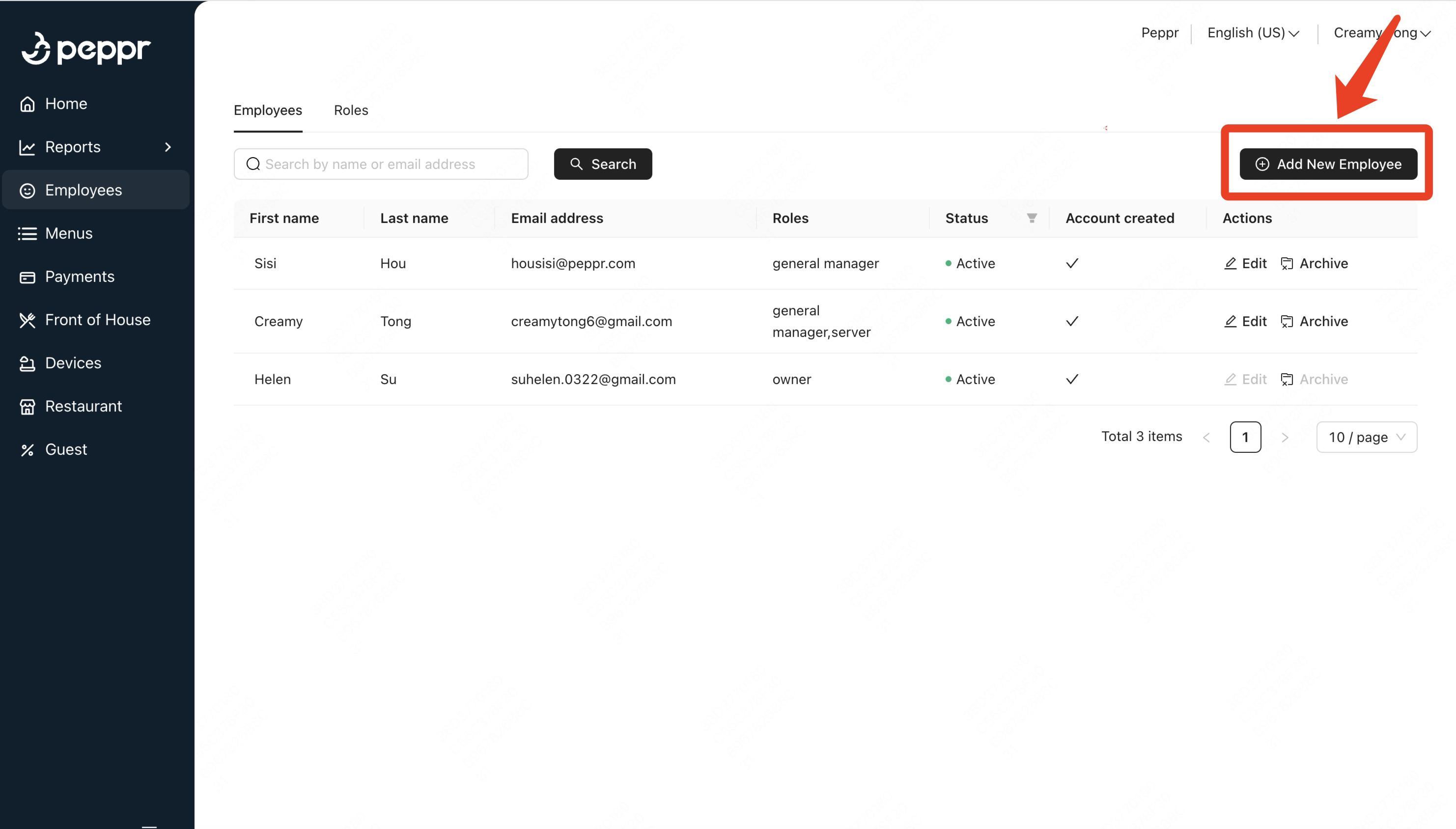
ii. Enter Personal information, including First name, Last name, Email address and Phone

iii. Select the Role for an employee.
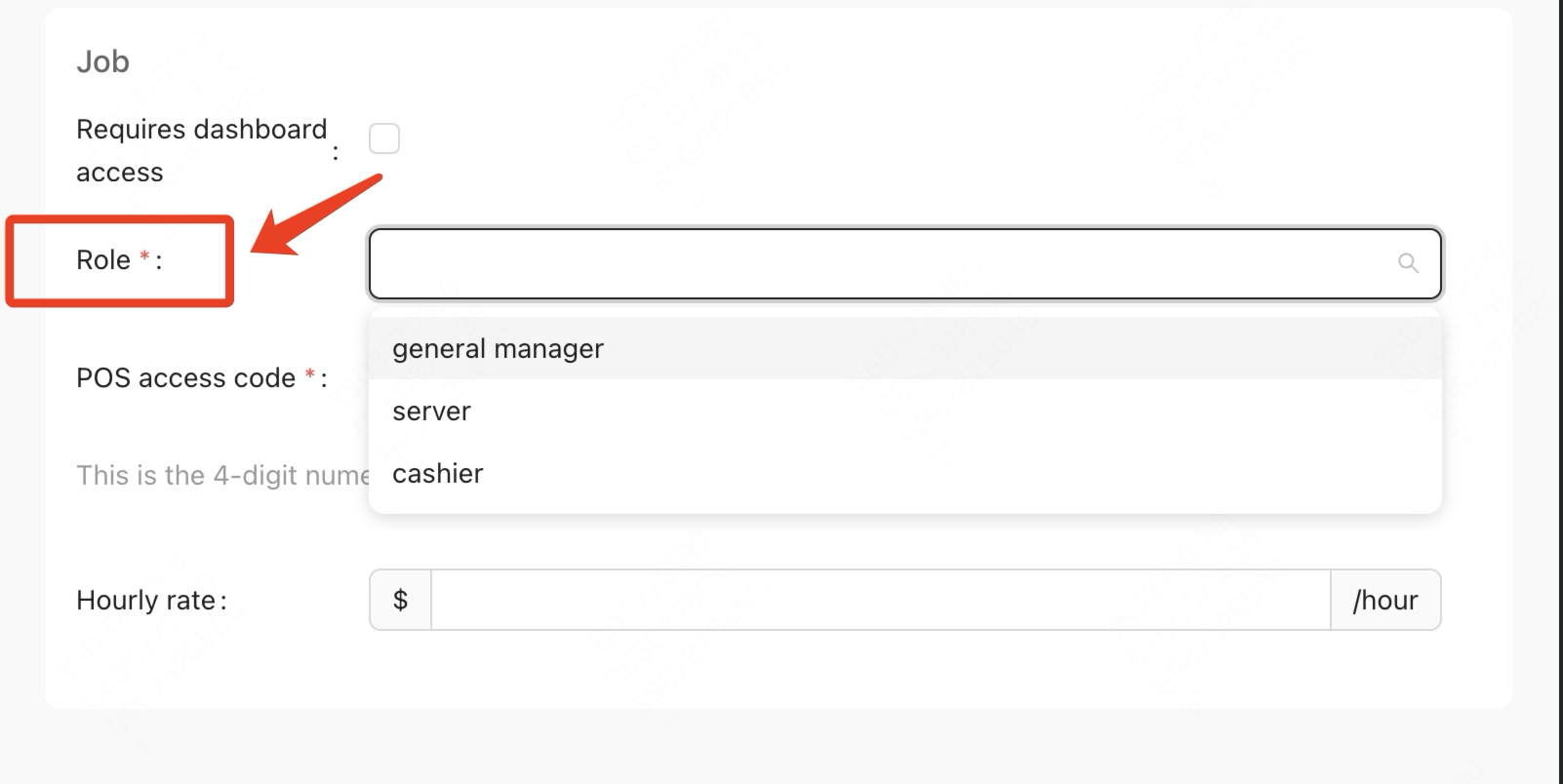
iv. Set a POS Access Code, when creating a new employee account. The POS Access Code is unique and you can generate this code by clicking Generate code.
v. Set an hourly rate for an employee
vi. Tap Save to create a new employee account
vii. You will receive an email sent automatically by the system. Click resend if you do not receive an email.
.png)